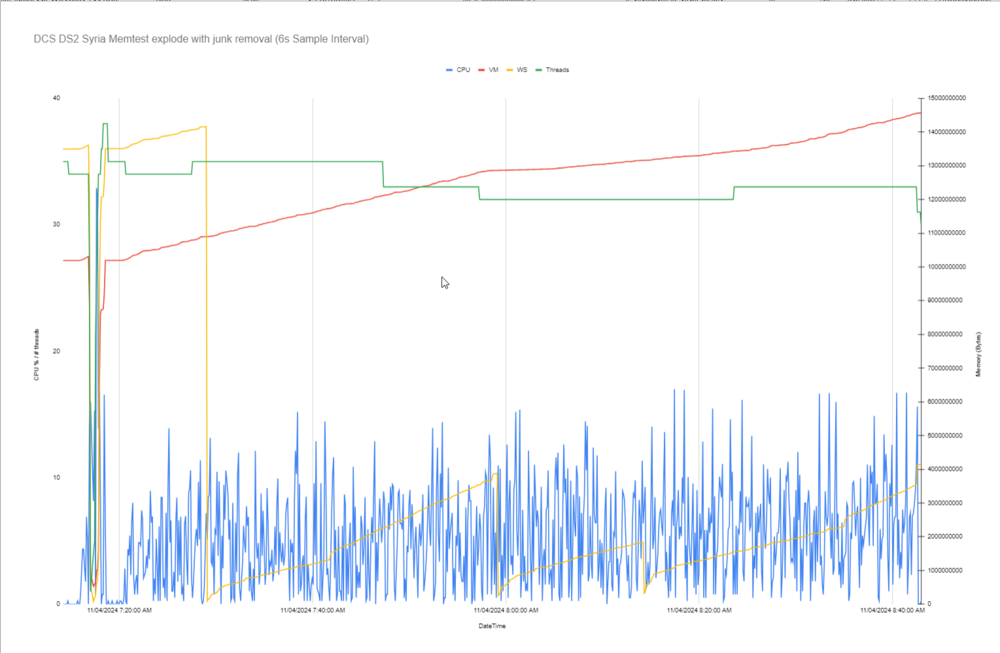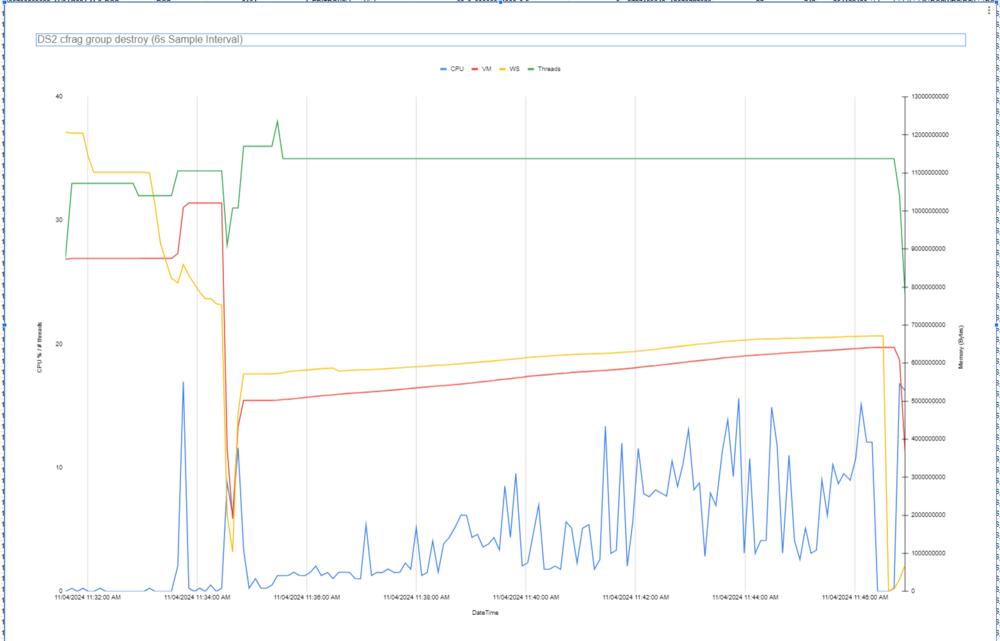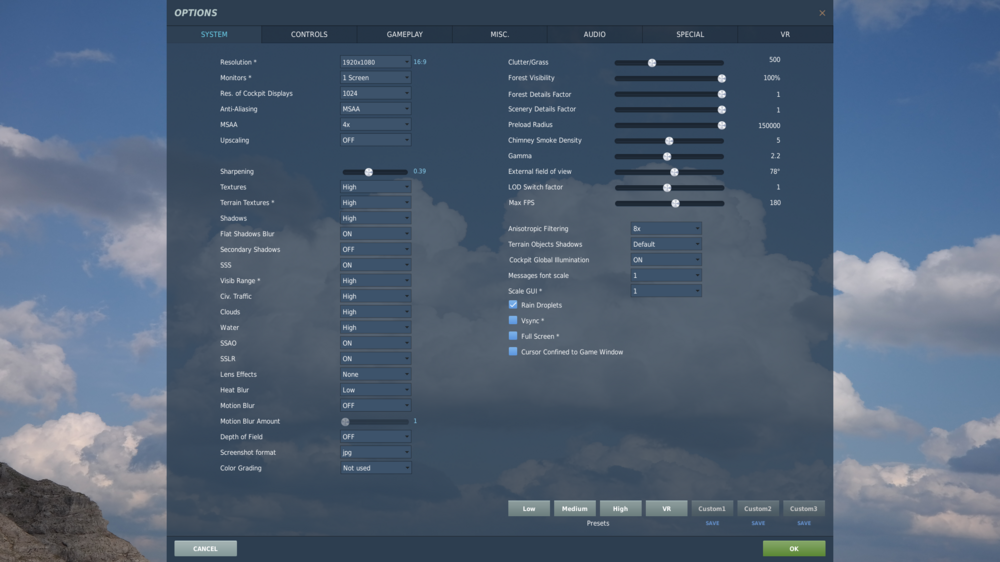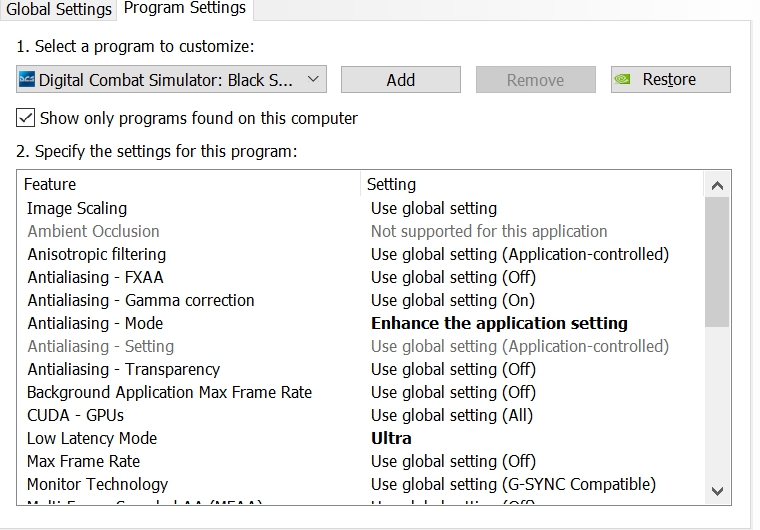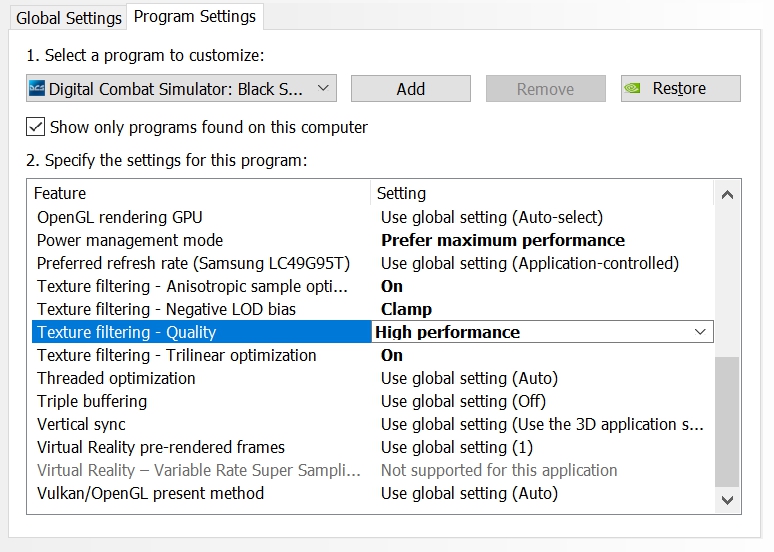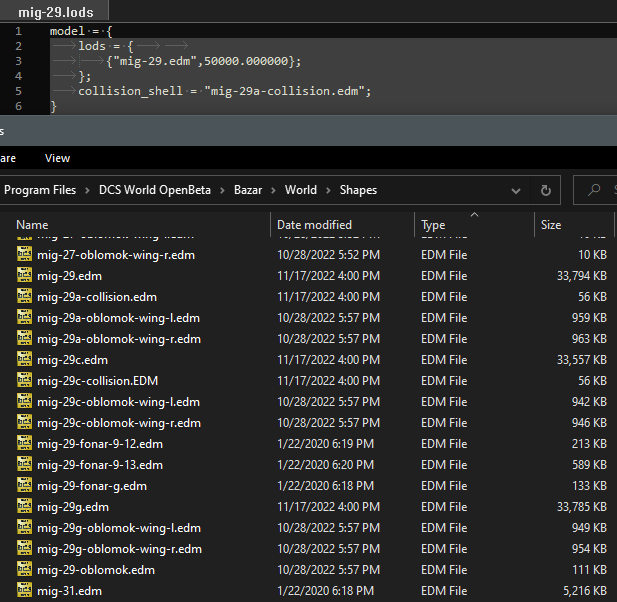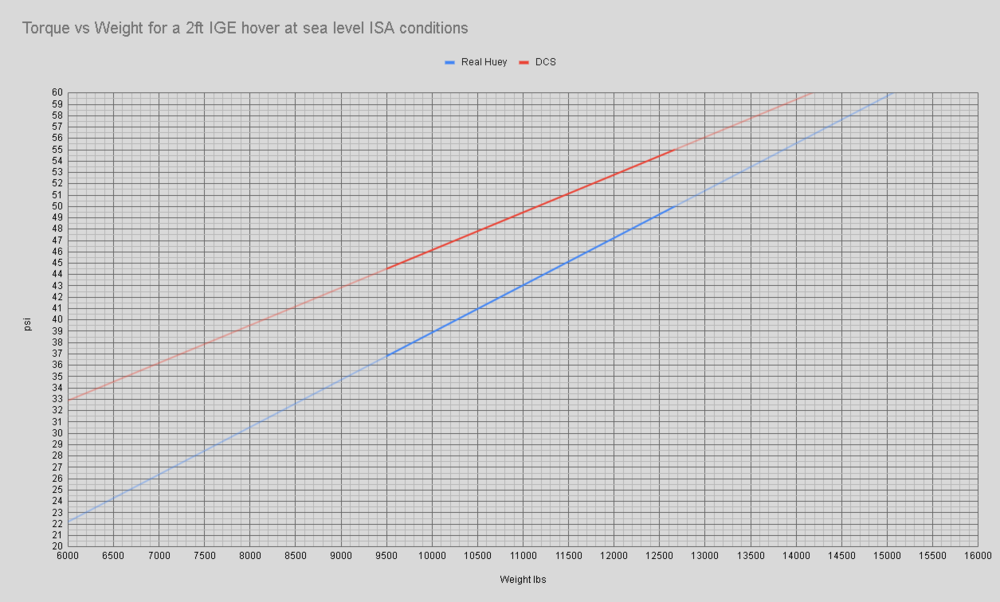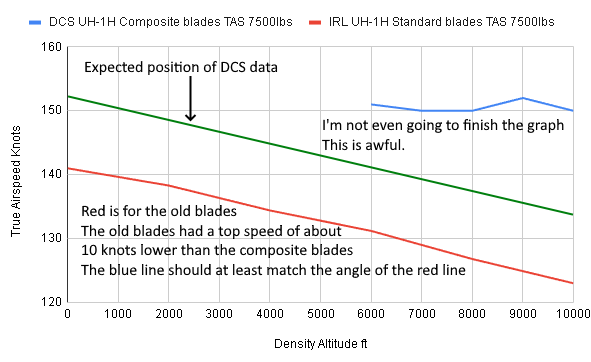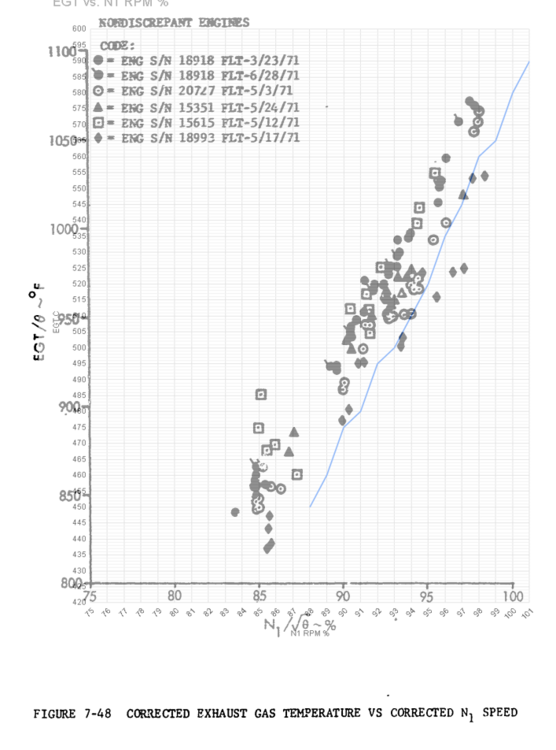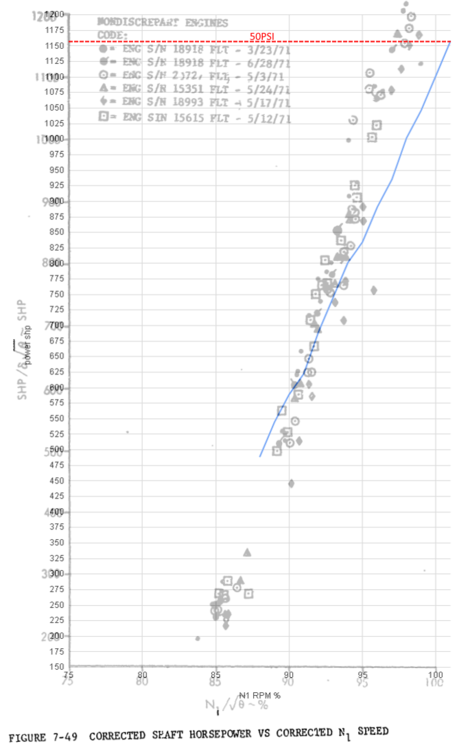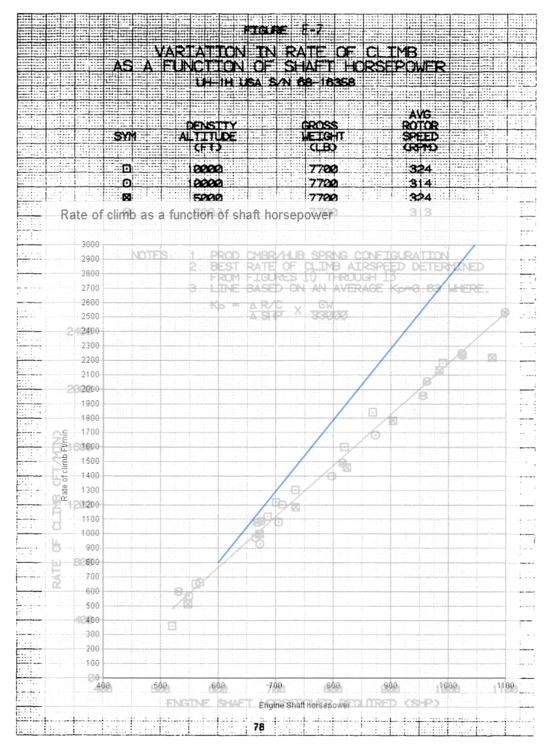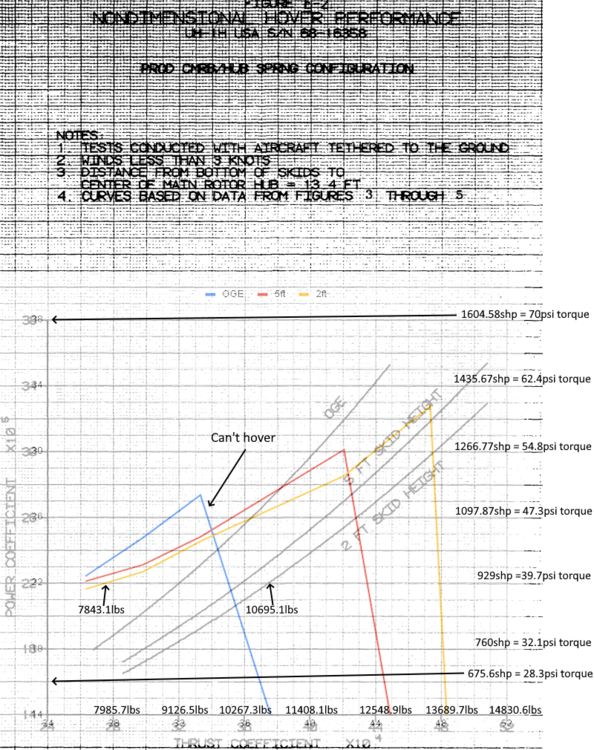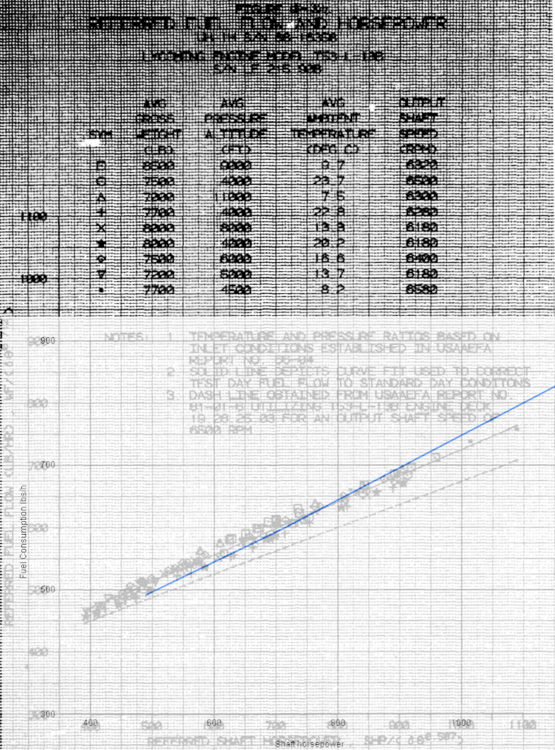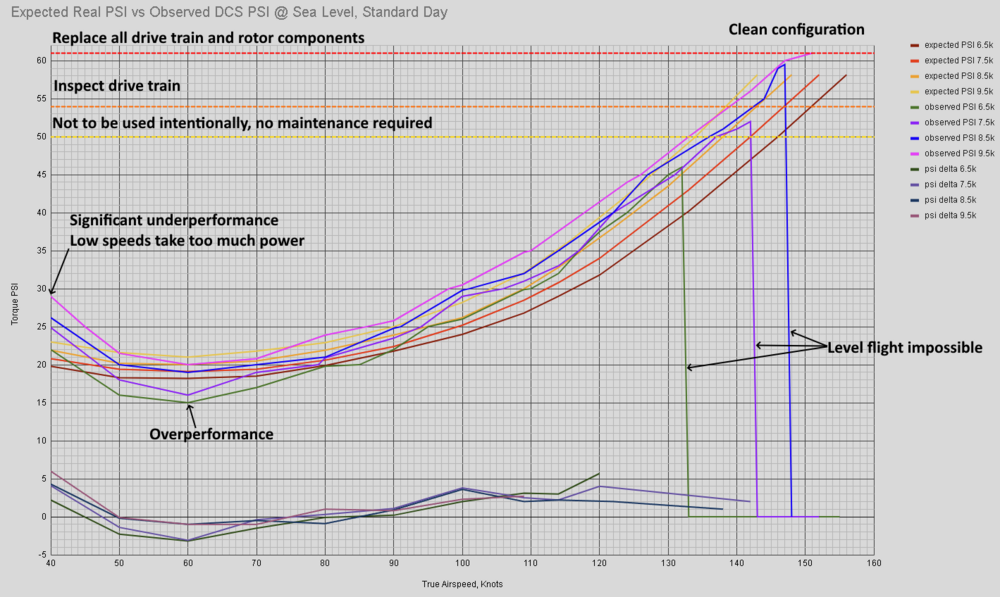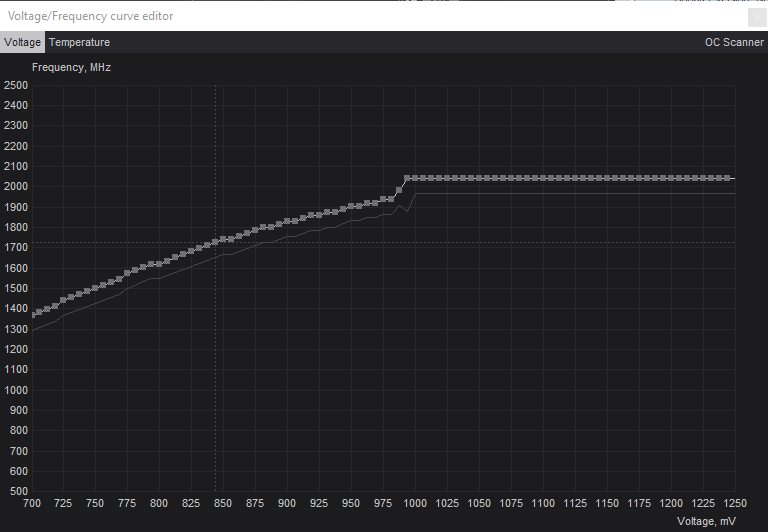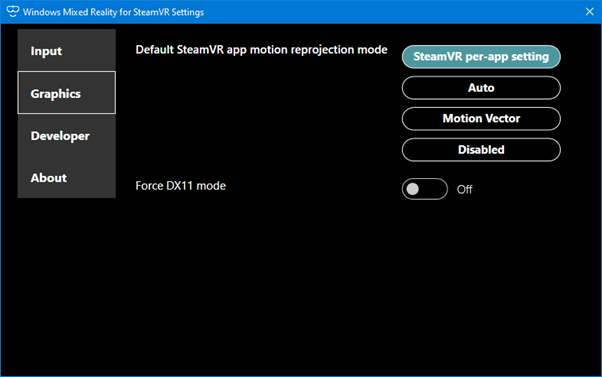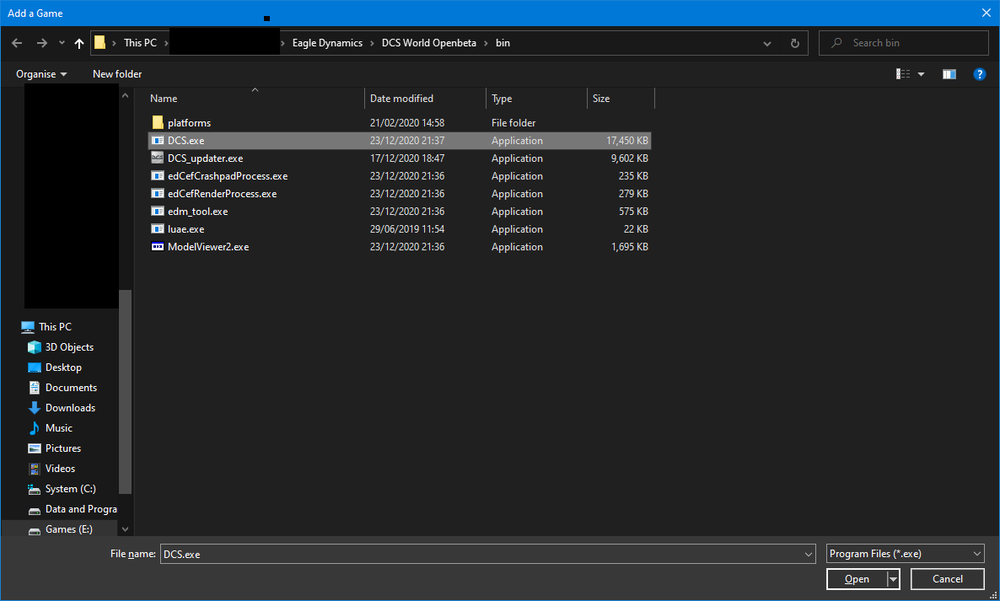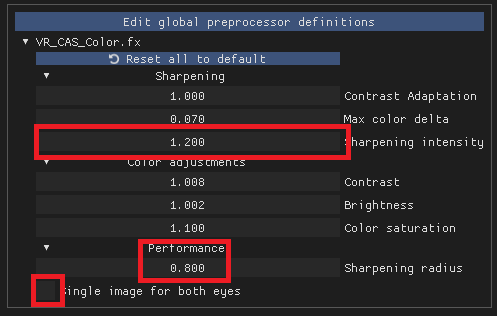Search the Community
Showing results for tags 'performance'.
-
TL;DR: when a mission spawns or clones a unit, memory is allocated. This memory is never deallocated, even on group/unit destroy, explode or removeJunk. Thus over time any mission that creates units will crash either from memory starvation or from hitting the RegMapStorage cap of 4094 groups. This investigation started after we noticed the excellent Pretense mission was dying after a few hours on our hosted server. By profiling the memory usage of the DCS_Server process using Process Lasso logging, we noticed that the VM (private bytes memory) continued to increase regardless of unit destruction, client join/leave or any other factor. The control was performed with a basic ME mission with a single client helo and no AI. VM usage was flat. The logical next step was then to write a script that spawned new units at a constant rate, and destroyed them on a cadence. If VM was deallocated, we would expect to see a sawtooth pattern. If it wasn't, we would expect to see a relatively straight incline up. The mission starts with 2 minutes of no spawning to establish a baseline with all scripts loaded. It is virtually flat. Once spawning starts (1 group of 5 vehicles every 3 seconds), VM rises steadily and does not reduce with destroy() being called on all ground objects every 60 seconds. When the spawn rate was increased to 1 group of 10 units every second, as expected the rate of VM accrual increased and VM was never deallocated. With a mission (not server) restart, no (effective) deallocation was performed as the VM restarts higher than when the mission was restarted. The next step was to also removeJunk around the spawn Zone to clean up as much as is permitted in the scripting environment. The same spawn parameters were used, with an additional step of calling removeJunk on a sphere 2x the size of the spawn zone every 5 minutes. In this test, VM continued the trend of accruing with no reduction due to destroy() or removeJunk(). It continued to accrue VM until the server crashed with the following error: 2024-04-11 03:15:28.743 WARNING EDOBJECTS (Main): RegMapStorage start cycle to find empty space in <viColumn> 2024-04-11 03:15:28.743 ERROR EDOBJECTS (Main): RegMapStorage has no more IDs (4094 max) in <viColumn> 2024-04-11 03:15:28.743 ERROR EDOBJECTS (Main): Failed assert `false` at Projects\edObjects\Source\Registry\RegMapStorage.cpp:124 This effectively caps the life of any mission that creates units on the fly based on the server RAM and the RegMapStorage cap of 4094. At 1 group per second being created, we'd expect to hit this cap at ~4094 seconds, or about 1.1 hours. This is basically exactly what we saw, despite all units in those groups being both destroyed and junk removed. A working theory is that this behaviour was introduced with the Apache FCR in order to allow destroyed vehicles to still be seen by the FCR. That said, others have said anecdotally that this predates the Apache. The effect is that dynamic missions require a regular server (not mission) restart to prevent this VM saturation, on a cadence that depends on the rate at which new units are spawned by the mission, and the total server RAM. Request that ED advise or investigate a solution that allows mission editors to purge the VM allocation of "dead but still there objects" in areas that are no longer relevant to the mission to prolong the life of the mission/server. While this may have other effects e.g. rendering them invisible to FCR, the alternative (a server crash or restart) is surely not better. Log data and charts: https://docs.google.com/spreadsheets/d/1p0tKoeipHJOaChhKnzNKjLD30maU3xKCvJH5o4quBY0/edit?usp=sharing (edit: if anyone wants to help me replace the MOOSE functions with stock to eliminate that potential source of error, please do!) edit2 another data point using trigger.action.explosion rather than destroy(). Same issue. RnR_Memtest_Syria.miz update: tested a different miz with no MOOSE (thanks cfrag), which creates 7 groups per second and destroys the group rather than the individual vehicles. Same VM accrual, and right on cue at ~590 sec (4094 / 7) it starts spamming RegMapStorage full.
- 7 replies
-
- 3
-

-
- performance
- bug?
-
(and 1 more)
Tagged with:
-
The 3d model of the Mirage F1CE is very detailed and beautiful. But for multiplayer servers it can be quite heavy when there are multiple Mirage F1s close by because, at the moment, DCS multiplayer is very hard on CPUs when dealing with high object counts & shadows enabled. The F1CE LOD transitions at 50m and 100m still use the LOD0 model. Are the Mirage-F101/02 files going to be replaced with lighter models when there is time?
- 3 replies
-
- 7
-

-
- performance
- lod
-
(and 1 more)
Tagged with:
-
You know how fps games draw the weapon in a different camera than the actual world so it doesn't collide with obstacles in a wierd way from the player pov? Could DCS do the same for the cockpit being drawn appart from the world? Why? Because DLSS gives a performance boost but also makes small texts in the cockpit less readable. I have a 4k monitor, at native res I don't have to lean forward to see the small texts on the MFDs, which is really good, but I have bad FPS because obviously 4k is demanding. With DLSS I have good FPS but unfortunatly I have to lean forward for small text reading just like when I had my old 1080p monitor. Would it be technically possible to have the best of both world? DLSS for the world render without the cockpit, then a native res render of the cockpit on top of it? I'm no techy but I'm pretty sure it would be possible.
-
** UPDATED TO WORK WITH NEWEST DCS OPEN BETA (WITH MULTI-THREADING) ** - Better performance with hardly any shadow quality loss - Works perfect with both screens/monitors and VR - No slower loading of missions of any kind - Made for DCS 2.8 but also works with DCS 2.9 (both MT an ST, Open Beta or Stable) - Not IC compliant for Multiplayer (only with servers which allow mods!) Shadows Reduced Impact (v2.11) download: https://www.digitalcombatsimulator.com/en/files/3329503/ ______ NOTES AND DESCRIPTION __________________________________ This is a modification that alters values of shadow cascade(s) for better performance. In practice, what happens when using this mod is the terrain shadows (outside-cockpit) being drawn as far as before, but with overall performance improved with quite small visual difference trade-off. The other benefit is that, at the same time, the inside-cockpit shadows maintain high quality in all settings (4096x4096 pixel shadows, though even that can be changed if really desired). ______ INSTALLATION ______________________________________________ This mod replaces one file found in the game installation folder (same paths and structure as you see in the mod). A mod manager (such as OvGME) is recommended, because it's the quickest way to install and uninstall mods in the game. If instead you prefer to install this mod manually, there are some very simple instructions in the "READ_ME" provided with the downloaded file. After installing this mod, and for the game system options/settings to use for shadows, I suggest to put them just like in the image I attach with this mod. It's merely a suggestion, feel free to use those shadow settings as you see fit. Please remember that if updating or repairing DCS, then the SHADOWS.LUA file will be reset, and you'll need to reinstall this mod again to use it. ______ EDITING THE MOD __________________________________________ If you need to further improve performance (but at cost of shadowmap quality), you can edit the SHADOWS.LUA file with any text editor and change the size value of shadowmap. I left some notes about this subject in the "READ_ME" file. Feel free to experiment - remember to always backup your files! ______ CREDITS AND THANKS _____________________________________ - To KEGETYS for the original mod this was based on. - To the people at E.D., as there are original files modified for the purpose of this mod. ______ CHANGELOG ________________________________________________ v2.11 -- minor corrections in cascade(s) v2.0 -- changes for compatibility with DCS 2.8 OB featuring MultiThreading v1.0 -- initial release based on older Kegetys mod
- 19 replies
-
- 9
-

-

-
- performance
- kegetys
- (and 4 more)
-
Hi, Just getting back into DCS. I have upgraded my pc.. nothing crazy but better than it was and wondering what the best graphics settings will be based on my specs: Ryzen 5 5600G Geforce RTX 2060 32GB Ram Monitor with 165hz M.2 NVME SSD I went into a game on high settings with DLSS enabled on balanced and was getting 100+ fps in caucasus but experienced weird freezes every 5 seconds or so.. I turned off DLSS and enabled MSAA and my fps was between 65-85. I fly the viper mainly and own Syria as well. Current graphic settings Thank you, as half the battle with DCS is getting it setup right.
-
Just wanted to say thanks to team ED for delivering one of the best updates of the year with the introduction of DLAA/DLSS etc. I flew in VR online last night, something I rarely do in multiplayer due to the frame rate issues, and when i do i normally downtune the graphics and everything else to make it playable without stutters and freezes. Last night I forgot to do this adjustment, and it didnt care. The DLAA settings allowed smooth gameplay whilst maintaining visual fidelity, something I had to chose between before. Now it appears I don't! The new shadows are just superb, give a real depth to the environment which wasn't there before, and at times it was that good I could have said it was real. Some croppped VR screenshots. By far not the best visual quality you'll see, but for my 2080S to cope with a G2 at this grx setttings I am happy. Still going to get a 4080Ti though
-
I started this topic to track and discuss my challenges with getting the best performance out of my system. I run DCS in windowed mode and run OBS on the side. My setup Windows 10 - latest version RTX 4090, no overclocking X570 Aorus Master Ryzen 7 5800x3D, no overclocking 64GB RAM Varjo Aero Reverb G2 v1.0. Mixed Reality: best quality, 90Hz. SSD for DCS and Windows, separated Configuration Rebar enabled XMP Memory Profile Hyperthreading OFF -> update 2023-07-24 testing at the moment DCS Latest OB version 32GB Pagefile Game mode OFF Game Bar OFF Windows registry Holographic PreallocateVirtualMonitors set to 0 Windows Holographic Shell Stopped ("Go to Computer Management → System Tools → Performance → Data Collector Sets → Event Trace Sessions. In this list, find HolographicShell, right click, and choose ‘Stop’.) Windows Power Management Stopped Windows Graphics performance for DCS set to High Performance. Variable refresh rate ON HAGS OFF Nvidia Control Panel: see screenshot OBS: No render lag and no encoder lag. See screenshot for settings. Update 24-7-2024 configured to use the GPU's NVENC HEVC encoder. DCS: see screenshot Process Lasso, currently no CPU affinity set. DCS and OBS have both High priority. Edit 5-1-2023: ProBalance and Performance Mode enabled Edit 2023-07-24: Not using Process Lasso at the moment. Will test some more Open-XR Toolkit latest version: Reprojection OFF, Shaking reduction 30%. Upscaling OFF, Foveated rendering OFF, No Framerate throttling OpenXR Developer Tools latest version: Motion Reprojection: OFF Edit 7-1-2023: 3dMigoto for sharpening OFF. DCS No shader mods installed Unneccesary Windows processes killed Drivers up to date TACView on client-side disabled Nvidia latest drivers, Geforce experience disabled Update 2023-07-24: QVFR - Quad Views Foveated Rendering by @mbucchia Highly recommended! https://github.com/mbucchia/Quad-Views-Foveated/wiki Edit 01-12-2022 Changed: Disabled 3dMigoto Enabled CAS 30% sharpening inside OpenXR Update 2023-07-24 No sharpening inside Open XR Toolki Items tried with no visible advantage: Frame limiter in NVCP and OpenXR-Toolkit - Removes Judder but gives terrible ghosting VSync Adjusting DCS Desktop window size Game Mode ON 60Hz in the headset (eyes can't take it) Items still to try: Undervolting the 4090 Get a 3rd SSD and have OBS record to this SSD. -> Done OpenXR - FSR 80%: Tried, but gives degraded visuals. Clouds Ultra: keep them on for now. Nvidia Control Panel: MFAA 2X or 4X (extra visuals at no extra performance when MSAA is on?) NvidiaProfileInspector SGSSAA - Sparse Grid Supersampling 4X or 2x Processor scheduling changing to Background Services Edit 5-1-2023 Changed: DCS Shadow High, Terrain Object Shadows Default (as per advice https://forum.dcs.world/topic/313901-my-4090-vr-performance-optimization/?do=findComment&comment=5118986. Edit 7-1-2023: Tried it but did not notice difference, so reverted back. OpenXR-Toolkit: Disabled CAS Sharpening (Don't need it). OpenXR-Toolkit: Switched Motion Reprojection to automatic. (sometimes my FPS drop too low and then I would like for Reprojection to kick in). Edit 7-1-2023: Edmuss told me this does not work for DCS. So keep Reprojection OFF.
-
The MiG-21 currently only uses a LOD0 model. It has a .lods file describing transitions but they all reference the LOD0 model and the LOD0 model has no embedded transform nodes. While the model is not the heaviest in DCS, in a multiplayer environment near a busy airfield, a few MiG-21s can add up to a lot of objects and triangles very quickly, putting an unnecessary load on the player's CPU & GPU, particularly with shadows enabled. Also, due to how the camera seems to work in DCS, zooming in can cause the 3D model to begin rendering at longer distances. I did a search in this forum for the term "lod" and saw references to different LOD levels in the past, so possibly they did exist once and have been omitted along the way. Attached are two in-game screenshots showing 10 MiG-21s taking off at Senaki airbase, at close range and 6km away, with similar object counts in both scenes. I hope you can find the time to add the lower detail LODs as it would be a great help to the multiplayer community, especially the Cold War servers.
- 10 replies
-
- 6
-

-

-
As in the title, flipping between F10 and F1 seems to have a % chance of starting long-lasting stutters and screen-tearing in VR. Usually happens after the 5th or 6th time looking at the map while on a mission. This is actually so bad that it immediately stops my gameplay, I cannot continue with it. See attached video. This bug never appeared before multithreading was introduced. https://cdn.discordapp.com/attachments/865742930064965662/1100018920297070692/20230424_200758.mp4 Oculus Quest 2 3070ti M.2 SSD for DCS 32GB memory X570 Gaming+ Ryzen 7 5800X3D
-
My game Stuttering every 20ish seconds, and when launching missiles and explodes, in 2.8 it never happened like this. I have i7-10700 ,32GB RAM,NVIDIA 3070 8GVRAM, game on SSD. Loving DCS hope this can be heal soon. @Flappie Thank you and Hi Flappie, saw you been tracking some similar issues, hope this won't bother you. Performance monitor like: Screenshot\log\track attached. HEAVY STUTTER.trk dcs.log dcs_frame.log The performance had a big issue at the end of the Trk. If the AI play their things correctly. I got shot down by the end and all the explosions and cracking~ I can see dozens of peaks on the FPS monitor window, even when I'm Over G blacked out.
-
Please add LODs for the 3D model to help improve performance on multiplayer servers. Fewer tris is important but also consider reducing object count in the LODs as DCS considers these when calculating lighting and shadows. This change would benefit all of the multiplayer community.
-
The MB-339 has a beautiful 3D model but it would be helpful for performance on multiplayer servers if there were some simpler LODs added. Multiplayer in DCS is currently very hard on CPUs, especially with shadows enabled, so reducing load where possible will help all players.
- 1 reply
-
- 3
-

-
- 3d model
- performance
-
(and 1 more)
Tagged with:
-
This issue has been reported by @NineLine but it was handled inside a report for a different issue which has now been resolved and will likely be closed in the future. I'm creating this thread to have a place to track it's progress through different Open Beta updates until it is resolved. The MiG-29 variants in DCS do not have lighter LODs. Under certain conditions the full detail model will still render at a range of more than 75km. The evidence for this issue is the .lods file for each variant and the absence of relevant .edm files in the shapes folder. This issue is still present in DCS Open Beta 2.8.2.35632
-

reported Huey's new performance profile discussion
Tim_Fragmagnet posted a topic in Bugs and Problems
It needs another rework. For the points marked as "level flight impossible", I am unsure if it is realistic or not, it is very possible the real aircraft produced enough power that full forward cyclic could not maintain level flight. However data for flight over the Vne of 125knots, let alone over 50PSI is hard to come by, and usually for the UH-1H with the old blades. Overall the huey has more available power, however at low speeds the performance discrepancy is not good. You go from requiring far too much power to requiring far too little power. However, the engine profile doesn't seem to take altitude into account. As for the engine profile itself, it is still underpowered at high power settings. The new profile produces 50PSI (1158shp) at 101% N1 The real huey produces 50PSI (1158shp) at 96-98% N1 However the EGT profile has improved significantly. The hover performance is not great, however. It requires too much power at every weight. Here is a more advanced profiling of the hover performance. The new WIP fuel consumption is far better than it was, but it's still using too much fuel at higher power settings, however it is reaching what could be considered "close enough", but could still use another tweak. The rate of climb is messed up too.- 96 replies
-
- 37
-

-

-
- investigating
- performance
-
(and 1 more)
Tagged with:
-
There have been many reports of unexplained prolonged FPS drops in VR. I have provided what I hope is a consistent repro along with a GPU/perf capture later on below, but common symptoms of this issue seem to include: Happens randomly, but common triggers seem to be actions that cause temporary performance blips (that then turn into sustained FPS drops) FPS goes from something stable and normal (e.g. 30/45fps) to significantly lower and unplayable (e.g. 15-25fps) FPS drop lasts for many minutes, sometimes requiring exiting the game to recover VR-specific Alt-tabbing away from and back to DCS sometimes resolves the issue Returning to the main menu still exhibits abnormally low FPS I think those last three points are important, as they point to a software bug, not a hardware bottleneck. FPS would return to normal at the main menu, and alt-tabbing wouldn't fix the issue, if this were simply a problem with users' machines being incapable of sustaining adequate framerates. Furthermore, the issue seems to be VR-specific, pointing to a VR-specific bug as opposed to a hardware capacity issue. Here's a collection of forum posts that I believe exhibit this issue (there are more): The most consistent repro that I can find is to: Load into main menu Observe 90fps Load into Cold Start instant action on Marianas map in F/A-18C sim (this is a good starting point, since you're on a carrier, and can see the island in the distance) Observe stable 45fps Slowly turn your head to the left, until you're looking behind your left shoulder Slowly turn your head to face back forward, then right, until you're looking behind your right shoulder this time Turn your head back to face forward Observe ~14 fps Quit to main menu Observe ~25 fps This is on current stable Steam DCS (also on beta), Windows 10, a stock RTX 3080 (driver 512.95, doesn't seem to matter), stock Ryzen 5950x, HP Reverb G2, WMR 2000.21051.1282.0 (version doesn't seem to matter), OpenXR 110.2204.7007 (also reproduces on SteamVR), 100% render scale (3168x3096 pixels per eye), motion reprojection always on, and the following in-game settings: 2022-06-02 08:30:19.529 INFO APP: options.graphics = { ['messagesFontScale'] = 1; ['forestDetailsFactor'] = 0.75; ['rainDroplets'] = true; ['LensEffects'] = 0; ['box_mouse_cursor'] = true; ['anisotropy'] = 4; ['water'] = 1; ['motionBlur'] = 0; ['outputGamma'] = 2; ['aspect'] = 1.6666666666667; ['lights'] = 2; ['shadows'] = 4; ['MSAA'] = 1; ['SSAA'] = 0; ['civTraffic'] = ''; ['clutterMaxDistance'] = 0; ['cockpitGI'] = 0; ['terrainTextures'] = 'max'; ['multiMonitorSetup'] = '1camera'; ['shadowTree'] = false; ['chimneySmokeDensity'] = 0; ['fullScreen'] = false; ['forestDistanceFactor'] = 0.75; ['useDeferredShading'] = 1; ['DOF'] = 0; ['clouds'] = 1; ['sceneryDetailsFactor'] = 1; ['width'] = 1280; ['flatTerrainShadows'] = 0; ['visibRange'] = 'Ultra'; ['textures'] = 2; ['SSLR'] = 0; ['effects'] = 3; ['SSAO'] = 0; ['secondaryShadows'] = 0; ['sync'] = false; ['scaleGui'] = 1; ['preloadRadius'] = 150000; ['height'] = 768; ['heatBlr'] = 0; ['terrainMapMFD'] = { ['distance'] = { ['mapLodDistance3'] = 200000; ['mapLodDistance2'] = 100000; ['mapLodDistance0'] = 25000; ['mapLodDistance1'] = 50000; }; }; }; This behavior doesn't really make sense. I'm sure that the act of looking right on the Marianas map is exceeding the VRAM on my 3080, causing a temporary blip as stuff has to be paged out of VRAM for it, but when I look back forward, everything should get paged back in automatically (at least on DX11) and return to normal. And indeed, in the captures below, there isn't any persistent VRAM paging going on that would explain the severe drop in FPS. Similarly, when returning to the main menu, instead of getting 90fps like I was before, I'm at 25fps, and nothing strenuous is going on (I haven't grabbed a capture of this yet as it's much more difficult to get a capture of due to needing to alt-tab to start the capture, and alt-tab typically clears the issue in the main menu); I took a GPUView capture of the issue on the Marianas map (happy to provide to private support), and it clearly shows some kind of problem with how DCS is scheduling it's main thread. In summary, it appears to be sleeping too long and doing nothing. This isn't a problem that requires advanced multithreading, DX12, better VRAM management, etc... It simply appears to be an issue with DCS waiting too long to start rendering the next time. Here is a capture of a normal, stable 30 fps for me after loading into Marianas (higher settings than I mentioned previously, but still a decent 30fps): What I've gathered from this is that: In VR, DCS has a thread started from WinXrRuntime.dll that runs at 90Hz (or whatever the refresh rate of your headset is) You can see the row for this in the bottom left (labeled WinXrRuntime.dll) The blue boxes are when this thread is running on a CPU core. You can see a total of 14 of them, because this capture window covers about 160 milliseconds, so at 90hz we'd expect about 14 occurrences in a 160 millisecond time period I believe this is due to xrWaitFrame (https://www.khronos.org/registry/OpenXR/specs/1.0/man/html/xrWaitFrame.html), which must be called by the application to synchronize frame submissions with my headset. So this thread is probably calling xrWaitFrame on a loop to do that, which is why it's running at 90Hz The DCS.exe thread is running at 30Hz, every 3rd time that the WinXrRuntime.dll thread is running The WinXrRuntime.dll thread is seemed to be used to (among other things) schedule the main DCS.exe thread to run (i.e. this is how DCS ensures it synchronizes its frame submissions with your VR headset) You can see the row for this a bit above WinXrRuntime.dll, labeled as DCS.exe Similarly, the blue boxes are when this thread is running on a CPU core, which aligns with every 3rd time that WinXrRuntime.dll runs In this capture, when the DCS.exe thread is signaled to run, it executes for about 16ms This isn't fast enough to run at 90Hz As noted above, it's running at every 3rd time that the WinXrRuntime.dll thread is running I.e. this is running at 30Hz, or 30fps. Which with motion reprojection, is perfectly stable and playable This could run at 45Hz, however my GPU wouldn't be able to keep up, so it would be a bottleneck and my FPS wouldn't improve. You can tell this from the Device Context and RTX 3080/Hardware Queue 3D rows, which show that the GPU is being kept busy ~85% of the time. The GPU work scheduled to the Device Context queue also takes about 28ms to drain, so it's limited to about 30fps, and there's no point to the DCS.exe thread running more often (at least, not for scheduling GPU work) In summary, the main DCS.exe thread is running at the ideal 30Hz for how my hardware is performing, and I'm getting a reasonably smooth 30fps with motion reprojection Now, let's compare this with a capture of an abnormal, unstable ~22fps for me, on the same Marianas map, after briefly turning to the right and then looking forward in the same exact direction (i.e. should be rendering the same stuff as earlier in the 30fps capture): There are a few notable differences from the earlier capture that was stable at 30fps: The WinXrRuntime.dll thread is still running at the expected 90Hz The DCS.exe thread is running at 22.5Hz, every 4th time that the WinXrRuntime.dll thread is running (instead of every 3rd) In this capture, when the DCS.exe thread is signaled to run, it executes for about 23ms This is higher than in the good capture (23ms vs. 16ms) As noted above, it's running at every 4th time that the WinXrRuntime.dll thread is running I.e. this is running at 22.5Hz, or 22.5fps. Even with motion reprojection, this isn't very playable (it also varies a lot and isn't stable) This could run at 30Hz, but for some reason it isn't. My GPU isn't a bottleneck. The GPU work queued to the Device Context is still taking 28ms to drain, which is the same as the good capture. The GPU is also only being kept busy about 60% of the time, and there's no reason that the DCS.exe thread couldn't run more often (at least, probably not) In summary, the main DCS.exe thread could be running at 30Hz, and my GPU would be able to keep up, but for some reason it isn't, resulting in a very poor framerate My CPU also certainly isn't a bottleneck. I don't have an explanation as to why each frame of the DCS.exe thread went from 16ms to 23ms, but that's still fast enough to run at 30fps. I also have plenty of spare cores to which the DCS.exe thread could be scheduled to and run during this, so that isn't a problem either: In summary, it should be evident from these captures that DCS is more than capable of running this at a stable 30fps here, but isn't due to what appears to be a bug with the main DCS.exe thread literally deciding to do nothing and wait (lazy thread!). There is no CPU/GPU bottleneck. DCS must have some way of throttling how frequently the main DCS.exe thread runs. If it ran as frequently as it could, then my GPU wouldn't be able to keep up. This is why it only runs at 30Hz instead of 45Hz in the first capture, because even though it could run at 45Hz, the GPU would fall behind. So it must be doing something intelligent to throttle how often it runs. It's my theory that these framerate drops in VR (consistent with the symptoms mentioned here) are due to a bug with how the DCS main thread is scheduled to run, that causes it to run less frequently than it should in certain scenarios, and thus may be a relatively simple fix and a huge stability boost to anyone experiencing this issue (including myself). I'm happy to provide more info. I also have logs available, but I'll note that they look the same whether or not the issue is occurring, so I don't believe they'll do much good. I also have some experience in this field and would be happy to sign an NDA and look into the issue myself, but I'm sure ED has people better suited to fixing this than me. If only they're able to reproduce and look into the issue, I'm sure a lot of VR customers would be very grateful, as this issue is extremely disruptive, to the point of making the game unplayable in VR without excessive hardware purchases (like a 3090) or turning settings down to very low levels and avoiding maps like Marianas or even MP entirely.
- 43 replies
-
- 13
-

-

-
- vr
- performance
-
(and 3 more)
Tagged with:
-
Hey all, I tried browsing the forums for a few minutes and could find similar issues but not identical to mine though I may have just missed it. I upgraded from the Odyssey+ to the Reverb G2 about 2 months ago. Game runs great in VR, both in the O+ and Reverb G2, only issues is when I go back to spectator online. The game will stutter near to the point that it's unplayable, but it seems to only happen when I return to spectators or respawn aircraft, otherwise it runs near flawlessly for me. If I look in one direction it runs fine but as soon as I adjust my head position to view instruments post respawn, or look around, the stuttering resumes. I never had that issue with the O+, so it seems to be G2 specific for me, I have tried adjusting and changing various graphical settings, VR settings, etc. with the same results. I am unable to pin down exactly what is causing this issue for me. If I return to the main menu the stuttering stops, as soon as I go back into multiplayer, it resumes. If I restart DCS it runs great until I respawn then it starts all over again. I'm kind of at a loss as to what is causing the stuttering to occur as it only occurs under those conditions, trying to find out if anyone else has had the same issue and if so, if they have found a work around.
-
2.8.0 BETA WIP Overview These are my settings, and they are what work for me. Your settings may vary, there is no single right answer for this. Lots of things come together, Game settings, Steam Settings, WMR Settings, Windows config, BIOS/UEFI, to provide the final experience. If you want to play with these settings for your own benefit crack on. That said when you are either applying these settings or making changes to them do ONE change at a time and evaluate the result, and this is the bit that is going to hurt, don’t assume that it didn’t have an effect just because on you didn’t observe a direct impact… it’s like “Lego” it all builds on each other… In most cases the results will be fairly straight forward and observable, however, just change on the thing observe and then make a second change (this is tedious) but important. I use fpsVR for measurement. This guide is aimed at Intel, Nvidia, SteamVR WMR users, others you will be able to get some ideas. Open XR At the moment I am recommending this approach: certainly for me it produces the right results. However, there is no logging tool, like fpsVR available natively in WMR, which means I am out of the setting measurement business for a while. The data broadly is still useful, in terms of tuning your frametimes. but i have no way of measuring it without using the mk1 eyeball. WMR I am using reprojection, for me that give the best results, I am at 100%, i am using FFR in quality wide mode, but, not FSR, I am sharpening via: so no VRPerfkit though OXRTK does much of that. and i dont have to go through steamVR. So is it faster... is the wrong question, it is, you have to deal with less handoffs between API's but that in itself is not "game changing". The real delta for me comes in the supported reprojection modes 90, 45, 30 and 22.5hzm 22.5 sucks... but, 30 is really very good; so much so I don't notice it when it drops to 30. That makes the marianas playable for me and it makes. The Channel usable over cities etc... this is HUGE. Current Settings in DCS Methodology For 2.7 I wanted as clean a start as possible and so I renamed my old saved games folder, uninstalled all my mods, and the did a slow repair of DCS deleting any additional files. For the purpose of testing Steam VR started at 100% or (3168 x 3196). All framerate stabilisations are turned off, this because when you are in motion smoothing, it hides a number of things as it forces the frame rate to 45, smoothing out the frame rates to give you a good experience, but it wont help you understand what's going on, so the stay off for testing and on (enabled/forced) for game play. I then flew a single low level flight in the Caucuses from the F-18 instant action mission, with my normal programs running (TARGET, VR Neck Safer etc...), the aim here is to keep the variables low, and whilst its not "combat relevant". The point here is to provide as much headroom as you can for combat and to understand the impact on the CPU and GPU and so the deltas are very useful to that, albeit that some effects are greatly multiplied in combat., etc... it's a good guide to understanding whats going on. In combat there are much more intense hits on the GPU and CPU as the result of AI, mission events, additional units being rendered etc... Track replay is used for subsequent re-runs of the flight to establish a baseline the purpose of which was to see the delta, the change, that each thing I did inside DCS did or elsewhere on the frame times of the CPU and GPU that will drive the VR Response. The headset is stabilised throughout the testing on a stand, and if I use it, for something else like having fun, I re-baseline from the last measured known settings to make sure nothing significant has changed. I record the frametime with FPSVR with a hotkey starting and stopping at a similar point in the track (there is some variability here, but not enough to cause me concern) and then I take an average of the data produced for each column and call that "the number" . I'm generally quite suspicious of activity that produces less than 0.05 variance in ms as that could come from a number of random factors on the PC, where I get these I typically test them several times in a row and take the average. My headset operates at 90hz, 90fps that means that the frame time (the time that the computer spends processing each frame) needs to be under 11ms for both GPU and CPU for it not to be in some form of reprojection, a GPU Frame time of up to 22ms is acceptable as that will give me 45hz equivalent. My goal therefore is to reduce the frame times to as low a level as I can to provide as much headroom as possible to deal with edge cases and mission intensity. The Track used to test performance is here: https://1drv.ms/u/s!Ar2cEt5yMycgm6skZyUPKfQMjm4mKw?e=so7zI 45 or 90 I have a high end PC at least today(specs in my signature block), its not the absolutely top of the hill, but it runs really well and in the context of VR you have to make a choice, do you want MSAA or not. If you can live without MSAA you will get 90 more often than not in free flight, and 45 in some edge conditions (NOE inverted looking at the trees), the super carrier being an exception where even I still drop out of 45 when looking at an island on a crowded deck. If you can't live without MSAA you will need to accept 45 FPS, to maximise that Force On Motion Smoothing, in steam VR and turn on MSAA in game, there will be more edge conditions where you drop out of 45, but it is by and large a good experience. Certain maps (The Channel) may also provide a suboptimal experience with MSAA turned on. Currently I have MSAA set at x2, and I force Motion Smoothing on in Steam VR settings as this provides me the best overall experiene. 2-D Performance Comparison The question of 2D performance came up as potentially useful comparison; for the purposes of testing this was done on 2560 x 1440 monitor (at 144hhz, at full screen) in level flight (Instant Action -> F-18 -> Caucuses Free Flight , and was a straight and level flight over some 20-30 seconds, all other settings were unchanged from my defaults, which resulted in about 160-190 FPS in 2.7 which is a small but noticeable increase, of about 10% Current Base Line As this post is hellishly long I have included a summary of the current baseline data that I use against the current track that I use for testing (generally the lower the frame time the better the performance). Frametime in ms Delta From Baseline Ver Test Baseline FPS GPU CPU GPU CPU Changes 2.7.0.46250 1 VR Preset 81.60 10.94 7.13 2.7.0.46250 4 High Preset 36.80 20.41 9.25 2.7.0.46250 19 Test 4 59.66 14.67 7.96 0.37 0.25 Ultra Clouds no 15,16,17 But use Alt-Enter 2.7.0.5118 20 Test 4 59.51 14.79 8.14 -0.11 -0.19 Ultra Clouds no 15,16,17 But use Alt-Enter 2.7.0.5118 22 Test 20 69.78 12.35 7.85 -0.51 0.30 Clear Water 2.7.0.5690 38 Test 25 82.61 10.72 7.44 -0.03 0.21 5690 baseline 80% CRM 2.7.1.70290 54 Test 25 79.43 11.06 7.33 -0.36 0.06 baseline 2.7.1.70290 (clear sky) 2.7.3.8494 65 Test 54 78.87 11.14 7.13 -0.07 0.20 New base line using 2.7.3, and Terrain Shadows Off/ Medium Cockpit shadows 2.7.4.9847 68 Test 68 68.74 12.83 7.23 Baseline test no Shaders 2.7.5.10869 75 Test 25 76.97 11.36 8.27 -0.66 -0.88 Baseline 2.7.5.10869 (as per Test 25) 2.7.6.13133 82 Test 75 86.75 9.52 8.55 Average for Baseline 2.7.6, FSR1.1, Windows 11, Hotfix Shaders 2.7.7.14727 97 Test 82 80.75 10.06 8.08 -0.54 0.47 2.7.7, FSR 1.2 Clear Water Shaders, Medium Water, No terrain shadows New baseline 2.7.7.15038 100 Test 97 80.74 10.61 8.81 -0.55 -0.73 Shader Cache to 10Gb 2.7.7.15038 104 Test 100 10.72 6.25 -0.11 2.56 Alderlake 2.7.9.17830 119 Test 104 11.01 6.49 -0.29 -0.25 2.7.9.17830 Baseline 2.7.9.17830 124 61.33 14.72 6.90 Baseline Standard Settings no MODS, 100%SVR, Terrain Shadows Off, Water High, Clouds Ultra, MSAA x 2 2.7.9.17830 131 Test 124 80.55 10.60 6.98 4.12 -0.08 124 + FSR set to NIS 0.8 Render Scale, Sharpness 0, Radius 0.5 + 100 CRM in Steam VR + Taz1004's variant of Kegetys Shaders note I have moved to 100% CRM as my base (and because people keep on asking me I have included FPS to help people visualise whats going on). Hygiene Operating System I use the latest version of Windows 11 latest and drivers from WU, I know there is perceived wisdom out there that earlier drivers may be better, there is a reason that they are out there, if the only game you are using is DCS by all means roll back to something else, otherwise use the latest version. For AV I’m using Defender because frankly it’s more than sufficient. Game Mode is currently enabled. You need to make sure that you have your PC in a fit state to actually play DCS because frankly its very “picky” about whats going on, remove or minimise programs and services that take away CPU cycles my idle times on CPU are typically between 1% and 3% I found particularly things like the Lighting Service had a significant impact on CPU cycles there are a number of guides out there for this, and it is not my intent to rehearse them again here. Rather I suggest that you look at active processes and see if you need them or can safely disable them, YMMV, Caveat Emptor etc… but I also can’t state how important this is to success. Things I have done to improve CPU performance: Turn off HPET, this is a basic Hygiene function and can be applied safely to pretty much any Intel processor (though I personally found a number stability issues when using the other recommended perf improvement on thread separation, linked off that advice) Turn off Dynamic Ticks. I still run the Game Bar but I have turned off anything that smacks of instant replay (CPU overhead) here is a reg file to turn off Game DVR I do not have any hyperthreading enabled (well my processor doesn’t have them so that was easy to do) and I would strongly suggest disabling it for game play especially on older processors. I always make sure the game is running in Full Screen Mode with ALT-ENTER, and I have disabled the full screen optimisation for DCS.exe. I have also disabled hot plug support , a cause of stuttering, note there is now UI in game to support this I have my page file set to a 32968 to 65536 this is on my operating system disk (NVME) I have a separate SSD for DCS, this changed from fixed page file as DCS when using HIGH for textures, needs an absolute ton of RAM to decompress the textures When you are running the game, turn “stuff” off, your browser will have an impact as will other software you don’t’ need… I have found that RGB related code really slows stuff down, I have uninstalled iCue and disabled lighting service and Corsair services as examples, what you will need to do may be different. Disable Virtual Monitor Pre-Allocation, as per this guide, it doesn't seem to give me any performance benefit per-say, but it doesn't cause any harm, maybe an extra half second if I fire up a 2d monitor in the VR house (thanks to @shaun57for the reminder) other people have reported a frame time improvement, so it might be a function of the cards video memory allocation. Now Replaced with UI option in Windows 11. Turn off Virtualisation Based Security: Settings -> Security -> Device Security -> Core Isolation -> Select Off, which seems to be an issue causing a number of performance losses with Windows 11, normally I dont recommend turning off security features ... but in this case I do, it will cost you about 10% of your perf otherwise ( A great hardware unboxed video on this) mine was turned off, likely because I upgraded in place. Nvidia Driver Version I am normally a proponent of using the latest driver version.... however, the results speak for themselves: Driver Version FPS appCPU renderCPU appGPU 457.30 69.43 8.31 6.71 12.86 512.95 73.79 9.39 6.90 11.89 526.86 67.82 7.87 6.60 12.78 all the tests were conducted with the same settings, and in OpenXR, using a track and stabilised HMD position to minimise any changes on head movement. The driver can be found here: GeForce Game Ready Driver | 512.95 | Windows 11 | NVIDIA. CPU My specs are in my signature, but I would strongly suggest you look at overclocking clocking your CPU to the highest stable clock speed, and make sure your memory is using its XMP profile. I haven’t played much with AMD CPU’s but my experience of Intel tells me this is as much a function of the motherboard as it is the CPU, but if you have a K style CPU and sufficient cooling you should overclock it, you are quite literally leaving money on the table if you don’t and more importantly frame times. There are a number of guides out there for this, but you will need to do this in order to maximise your performance, it sounds scarier than it is, give it a go. Resizable BAR I wanted to redo some of the Rebar testing and I have installed the Release version of my BIOS, previous testing was done with a beta BIOS: Frametime in ms Delta From Baseline Test Baseline GPU CPU GPU CPU Changes 82 Test 75 9.52 8.55 Average for Baseline 2.7.6, FSR1.1, Windows 11, Hotfix Shaders 87 Test 82 9.67 8.54 -0.15 0.01 Rebar Off Test 1 88 Test 82 9.48 8.43 0.04 0.13 Rebar Off Test 2 89 Test 82 9.62 8.60 -0.10 -0.05 Rebar Off Test 3 90 Test 82 9.59 8.52 -0.07 0.03 Rebar OFF Average 91 Test 82 9.60 8.27 -0.09 0.28 Rebar On Test 1 92 Test 82 9.59 8.30 -0.07 0.25 Rebar On Test 2 93 Test 82 9.50 8.35 0.01 0.20 Rebar On Test 3 94 Test 82 9.56 8.30 -0.05 0.25 Rebar ON Average As you can see on the z370 chip set it enabling Rebar has a small performance improvement on , so I now leave it turned On, but either way its pretty close to margin of error. GPU I do run a slight OC on my 3090, its XC3 so it’s not built to OC with a power limit of 104 and a temp limit of 91 (it doesn’t go above 79 in game and is typically running at 2010 or 2025Mhz with a custom Voltage/Frequency Curve: Which both over clocks and under volts my GPU, to help manage power and temp, again there are more detailed guides out there for this. Windows Settings Process Priority To ensure your DCS.exe, vrserver.exe and vrcompositor.exe are working most efficiently with your CPU set their priority to High, you can do this manually, or via a script I do it via the registry, add the following keys to the registry: HKEY_LOCAL_MACHINE\SOFTWARE\Microsoft\Windows NT\CurrentVersion\Image File Execution Options\DCS.exe\PerfOptions "CpuPriorityClass"=dword:00000003 adding for the other two processes replacing dcs.exe with vrserver.exe and vrcompositor.exe respectively. Mostly this has an impact on stuttering rather than on sheer perf. HAGS Hardware Accelerated GPU Scheduling, my experience of turning this on is very “mixed”, it seems to conflict with Motion smoothing and seems to have a target of about 60fps, having done some light weight testing at 60hz I can say this provides a great experience, if you can tolerate 60hz, I can't it makes me nauseas, but HAGS seems to like the 60hz regime. So if you can deal with the headset at 60hz, turn off motion smoothing turn on HAGS. The experience with HAGS seems to scale 60, 40, 30hz ranges and produces a quite good experience at 40hz ... 30 is ... suboptimal ... i dont have hard data for this, just watching the FPS counter trying not to throw up NVidia Control Panel Settings After re-reading and doing a lot of testing in a semi unstructured way, i went back to "basics" ish for my Nvidia control panel settings: these are the only changes I have away from the defaults and to be honest, I'm really not sure about some of these. And I may revisit the when I get the time. Suffice it to say set everything to default. Low Latency Mode ON Frametime in ms Delta From Baseline Test Baseline GPU CPU GPU CPU Changes 25 Test 21 10.70 7.39 0.18 -0.04 Shadows Reduced Frame Rate Impact MOD 75 Test 25 11.36 8.27 -0.66 -0.88 Baseline 2.7.5.10869 (as per Test 25) 82 Test 75 9.52 8.55 1.85 -0.28 Average for Baseline 2.7.6, FSR1.1, Windows 11, Hotfix Shaders 83 Test 82 9.61 8.65 -0.09 -0.09 NVCP Low Latency Mode ON Test 1 84 Test 82 9.69 8.70 -0.18 -0.15 NVCP Low Latency Mode ON Test 2 85 Test 82 9.60 8.30 0.01 0.34 NVCP Low Latency Mode ON Test 3 86 Test 82 9.63 8.55 -0.12 0.00 Average for NVCP Low Latency Mode On Also note whilst I have moved to Windows 11, all we are really interested in is the delta from the baseline. In this case functionally nothing, I'm not particularly GPU bound, it might make things very fractionally worse on my GPU, but TBH you aren't going to notice the impact on my hardware. VR Settings Windows Mixed Reality Portal Settings Disable Virtual Monitor Pre Allocation Windows -> Settings-> Mixed Relality -> Startup and Desktop -> Virtual displays for apps-> uncheck the box to create virtual displays. I leave the rest of the settings at their defaults. Open XR Developer Tools These at the time of writing have no effect on DCS, any effect you think you are seeing in DCS is pure placebo. WMR for Steam VR Settings I use the beta version of Steam VR and Windows Mixed Reality Portal for VR The changes I make for WMR for Steam VR Settings, I let SteamVR manage its Motion Reprojection for DCS and other VR games: x:\Program Files (x86)\Steam\steamapps\common\MixedRealityVRDriver\bin\win64\OpenVRSettingsUX.exe Steam VR CRM vs PD Lets address a subject of confusion first In game PD vs Custom Resolution Modifier... the thing that has the most change on performance in VR is the total number of pixels processed by the CPU and GPU for any given mission. PD and CRM both adjust the total number of pixels differently Performance is directly proportional to the total number of pixels being processed by the CPU and GPU, increase the total number of pixels and clarity will increase and performance will decrease, however PD and CRM are not equal in the way the impact the total number of pixels generated. PD essentially multiplies each axis by the value in PD... Steam CRM actually increases the total number of pixels generated by the percentage value... this is an non equal relationship A PD of 1.0 and CRM 50% is the same as a PD 0.5 and SS 200% (1*1*0.5 and 0.5*0.5*2)... (thanks @imacken) I wrote this spreadsheet to help people understand... PDSSCalc.zip in summary it does not matter if you use PD or CRM, my suggestion is use 1 of them, because it is so easy to get confused and just misunderstand what is going on... I leave PD at 1.0 because I can get exactly the same effect by varying the SS rating in steam with much greater granularity of control. Jabbers has an excellent YouTube video on this. I have done many tests on CRM previously, but, this time I wanted to document just one: Frametime in ms Delta From Previous Test Baseline GPU CPU GPU CPU Changes 20 Test 20 12.35 7.85 Clear Water 24 Test 20 11.12 7.81 1.23 0.04 Custom Resolution Modifier for DCS to 80% 2836x2768 As you can see with these changes alone we are very nearly back to the performance of the VR Preset. My Steam VR Settings for DCS for game play are: with motion smoothing FORCED for some maps, and DISABLED for testing. I set the default headset resolution to 3168 x 3096 (which is 100% on my G2). Adding Standalone DCS into Steam VR If you are using the standalone version of DCS, you will want to add DCS to Steam, and let it know its VR capable (this shouldn't impact your ability to run DCS in Steam VR, but it might make things easier. - Start steam, in left bottom click on: in the bottom left of your screen. and Click on Add a non-Steam Game. - Then select browse , and browse to DCS.exe on your system: (if you use open beta and stable you will need to add both separately). Click Add Selected Program - You will see DCS in the library list. - Right click on dcs.exe in the library list (Make Sure you have Games selected), select properties, in new screen make sure to select 'include in VR library' in bottom of screen. You can now start SteamVR without dcs running and change the resolution for dcs in the 'per application video setting'. Steam VR 1.17.8 New Settings Steam introduced two new settings in version 1.17.8 these are FOV and Worldview; I am testing these against my test 26 baseline, for clarity I do not recommend using a change to FOV, the numbers below are just to understand the performance implications: FOV Does exactly what it says on the tin, reduces the field of view providing additional clarity in terms of performance Frametime in ms Delta From Previous Ver Test Baseline GPU CPU GPU CPU Changes 2.7.0.5118 26 Test 21 10.70 7.39 Shadows Reduced Frame Rate Impact MOD 2.7.0.5690 39 Test 26 10.72 7.44 -0.03 0.21 5690 baseline 80% CRM 2.7.0.5690 40 Test 26 10.73 7.24 -0.02 -0.05 Steam Version 1.17.8 2.7.0.5690 41 Test 26 12.11 7.34 -1.41 0.05 Steam Version 1.17.8 100%CRM 2.7.0.5690 42 Test 26 11.92 7.28 -1.22 0.11 Steam Version 1.17.8 100%CRM 90% FOV 2.7.0.5690 43 Test 26 11.78 7.21 -1.08 0.18 Steam Version 1.17.8 100%CRM 80% FOV 2.7.0.5690 44 Test 26 11.19 7.33 -0.49 0.06 Steam Version 1.17.8 90%CRM 90% FOV 2.7.0.5690 45 Test 26 10.61 7.37 0.09 0.02 Steam Version 1.17.8 80%CRM 95% FOV 2.7.0.5690 46 Test 26 10.63 7.33 0.07 0.06 Steam Version 1.17.8 80%CRM 90% FOV So test 39 was really to baseline 5.690 against 5118, there were no significant changes so I continued to use 26 as a baseline, similarly with steam version 1.17.8 itself in test 40. In test 41 I wanted to bring it back to 100% to see how it performed and give me a sense of the visual acuity improvements. Broadly the FOV does what it say gives you improved clarity at the cost of decreased FOV, 95% is liveable with and produces some small performance differences... my view on this is you are basically "robbing peter to pay paul", and while there are some marginal performance benefits it doesn't outweigh the "cost" in FOV loss. If you are on lower spec hardware then this is something you should consider carefully though as a 1ms here and there can make a difference. World Scale The world view slider is not enabled by default, you have to scroll down to the bottom of the Manage Custom Video settings for DCS, and click on the Override world scale button to ON. I only ran two tests here I might do more, but probably not, in summary this kind of does what the IPD does in DCS VR settings, at 200% you look like a GIANT and at 50% you look tiny. The surprising thing for me was they BOTH have a very similar detrimental FT impact on the GPU, its not huge and I haven't really tested IPD in game to see which is going to be the better fit: Frametime in ms Delta From Previous Ver Test Baseline GPU CPU GPU CPU Changes 2.7.0.5118 26 Test 21 10.70 7.39 Shadows Reduced Frame Rate Impact MOD 2.7.0.5690 39 Test 26 10.72 7.44 -0.03 0.21 5690 baseline 80% CRM 2.7.0.5690 47 Test 26 11.09 7.30 -0.39 0.09 Steam Version 1.17.8 80%CRM 200% World View 2.7.0.5690 48 Test 26 11.12 7.22 -0.43 0.17 Steam Version 1.17.8 80%CRM 50% World View My summary on this is if you feel you are two big or too small play with it and see what works for you there is a small, likely proportional, impact on perf which ever way you flex the slider. But ultimately knock yourself out ... I will be leaving both these settings at default. Baselines I had a number of operating baselines throughout the 2.7 testing I have undertaken, and I want to put them out there to help people establish where my bar is, but I started with the presets in game, Medium, High and VR: Baseline GPU frametime CPU frametime GPU Usage CPU Usage 1 VR Preset 10.93687291 7.131605351 93.963211 29.032441 2 VR Preset + Rebar 11.22403073 7.23986064 93.077006 32.718599 3 Medium Preset 11.06820362 7.054850746 63.265991 21.526919 4 High Preset 20.41371732 9.249450549 77.694202 24.461538 Tests Tests and More Tests Using my initial Test 4 to establish a baseline I started adjusting in game settings, recording the average frame times using fpsVR one at a time: Frametime in ms Delta From Previous Test Baseline GPU CPU GPU CPU Changes 4 High Preset 20.41 9.25 5 Test 4 20.31 9.21 0.11 0.04 Civilian Traffic to Low 6 Test 4 19.58 9.25 0.72 -0.04 Shadows to Low 7 Test 4 18.94 9.15 0.65 0.10 SSLR Off 8 Test 4 15.64 8.76 3.30 0.39 SSAO Off 9 Test 4 15.66 8.58 -0.03 0.18 Clutter to 1500 10 Test 4 15.70 8.57 -0.03 0.01 Preload Radius to 150000 11 Test 4 15.68 8.60 0.02 -0.04 Chimney Smoke to 1 12 Test 4 15.77 8.59 -0.09 0.01 Ansio to x16 13 Test 4 15.14 8.13 0.63 0.46 Terrain Object Shadows to Flat 14 Test 4 14.90 8.10 0.25 0.03 Global Cockpit Illumination Off 15 Test 4 14.89 8.02 0.01 0.08 Use System Resolution 16 Test 4 15.02 7.94 -0.13 0.07 Fullscreen 17 Test 4 14.98 8.10 0.04 -0.16 Crop to Rectangle 18 Test 4 15.04 8.20 -0.06 -0.10 Ultra Clouds 19 Test 4 14.67 7.96 0.37 0.25 Ultra Clouds no 15,16,17 But use Alt-Enter N.B. Negative WORSE, Positive better You can see that my final position on adjusting settings in game has provided a considerable improvement in performance, the big surprises for me were: the difference in performance between ALT-ENTER and Use System Resolution + Full screen with Crop to Rectangle, which should be logically the same thing SSAO - OMG! turn it off in VR! I was going to use test 19 as my new baseline and then 4.7.0.5118 came out, so I re-ran the last test again and: Frametime in ms Delta From Previous Test Baseline GPU CPU GPU CPU Changes 20 Test 4 14.79 8.14 -0.11 -0.19 Ultra Clouds no 15,16,17 But use Alt-Enter 4.7.0.5.118 as you can see there is a tiny degradation in performance, but, this could be from run time variance. In Game Settings The in game settings after Test 20 look like this, and yes Wake Turbulence is off! Forest and Scenery Details Factor sliders These do have an impact in terms of performance, but, it is very context dependent, they are dynamic, in the sense they can be applied in mission from the options menus. In some scenarios you benefit by reducing the forest detail...in some the scenery. The sweet spot I tested was forest 0.6 and scenery 0.9, which in my test produced a combined GPUframe time reduction of about 0.29ms. These sliders work as far as I can tell as a variable for the LOD for the scenery objects and trees. So the image looks slightly “worse/different” in practice this is because you are using the model that would be used for viewing the object at a further distance. Your own tolerance for this is likely to be as variable as the technical variable for when it really brings some benefit. So whilst I have noted them, I have not included them, they provide an “edge case” set of benefits, but not something that I could generically say is good. And in some scenarios just a degradation in quality for little or no benefit. Net net, I leave them at 1.0 and play with them if I get poorer performance than I like. MSAA x 2 vs x 4 MSAA x 4 has a GPU impact of just under 2.5ms in my standard test (so its definitely "worse") with a small amount of impact on the CPU 0.2ms . Shader Mods for Performance Improvement There are currently a number of Shader Mods available: Simplex which is best for IC and @Taz1004's variant of @Kegetys shaders which is best overall for performance (links to each are below) and graphic features support ( a better image) offset with a "one time" increase in loading times as several features require recompiling, but overall produces a better image. To maximise performance these really should be combined with current release of FSR. The current release of Simplex can be found here DCS Performance Shaders - SIMPLEX 2.7.0.4625 (digitalcombatsimulator.com) and the current variant of the Kegetys Mod here Frametime in ms Delta From Baseline Ver Test Baseline FPS GPU CPU GPU CPU Changes 2.7.9.17830 124 61.33 14.72 6.90 Baseline Standard Settings no MODS, 100%SVR 2.7.9.17830 128 Test 124 75.71 11.74 6.83 2.98 0.08 FSR set to NIS 0.8 Render Scale, Sharpness 0, Radius 0.5 2.7.9.17830 129 Test 124 79.32 11.21 6.71 3.51 0.20 FSR set to NIS 0.8 Render Scale, Sharpness 0, Radius 0.5 + 90 CRM in Steam VR 2.7.9.17830 130 Test 124 80.30 10.97 6.87 3.75 0.03 FSR set to NIS 0.8 Render Scale, Sharpness 0, Radius 0.5 + 100 CRM in Steam VR + Simplex 2.2 2.7.9.17830 131 Test 124 80.55 10.60 6.98 4.12 -0.08 FSR set to NIS 0.8 Render Scale, Sharpness 0, Radius 0.5 + 100 CRM in Steam VR + Taz1004's variant of Kegetys Shaders VR Performance Toolkit v0.2.2 VR Performance Tool Kit, by fholger has essentially replaced OpenFSR, there are multiple scaling techniques available, some technical support for FOVated rendering (though there is no functional performance benefit in DCS) , it is the latest maintained code base and can be found here Release VR Performance Toolkit v0.2.2 · fholger/vrperfkit (github.com). Fholgers version is awesome, but for lots of reasons, the FFR does not work , howere the version https://github.com/cedriclmenard/vrperfkit/releases/tag/v0.2.2-dcs-ffr has a hack which forces it to work. The details are broadly the same, as is performance, though some people get on better with certain types of image scaling aproachs (it might be card related and updates to the code will be in this rather than OpenFSR. My current settings are: # Upscaling: render the game at a lower resolution (thus saving performance), # then upscale the image to the target resolution to regain some of the lost # visual fidelity. upscaling: # enable (true) or disable (false) upscaling enabled: true # method to use for upscaling. Available options (all of them work on all GPUs): # - fsr (AMD FidelityFX Super Resolution) # - nis (NVIDIA Image Scaling) # - cas (AMD FidelityFX Contrast Adaptive Sharpening) method: cas # control how much the render resolution is lowered. The renderScale factor is # applied to both width and height. So if renderScale is set to 0.5 and you # have a resolution of 2000x2000 configured in SteamVR, the resulting render # resolution is 1000x1000. # NOTE: this is different from how render scale works in SteamVR! A SteamVR # render scale of 0.5 would be equivalent to renderScale 0.707 in this mod! renderScale: 0.80 # configure how much the image is sharpened during upscaling. # This parameter works differently for each of the upscaling methods, so you # will have to tweak it after you have chosen your preferred upscaling method. sharpness: 0.0 # Performance optimization: only apply the (more expensive) upscaling method # to an inner area of the rendered image and use cheaper bilinear sampling on # the rest of the image. The radius parameter determines how large the area # with the more expensive upscaling is. Upscaling happens within a circle # centered at the projection centre of the eyes. You can use debugMode (below) # to visualize the size of the circle. # Note: to disable this optimization entirely, choose an arbitrary high value # (e.g. 100) for the radius. radius: 0.7 # when enables, applies a MIP bias to texture sampling in the game. This will # make the game treat texture lookups as if it were rendering at the higher # target resolution, which can improve image quality a little bit. However, # it can also cause render artifacts in rare circumstances. So if you experience # issues, you may want to turn this off. applyMipBias: true # Fixed foveated rendering: continue rendering the center of the image at full # resolution, but drop the resolution when going to the edges of the image. # There are four rings whose radii you can configure below. The inner ring/circle # is the area that's rendered at full resolution and reaches from the center to innerRadius. # The second ring reaches from innerRadius to midRadius and is rendered at half resolution. # The third ring reaches from midRadius to outerRadius and is rendered at 1/4th resolution. # The final fourth ring reaches from outerRadius to the edges of the image and is rendered # at 1/16th resolution. # Fixed foveated rendering is achieved with Variable Rate Shading. This technique is only # available on NVIDIA RTX and GTX 16xx cards. fixedFoveated: # enable (true) or disable (false) fixed foveated rendering enabled: true # configure the end of the inner circle, which is the area that will be rendered at full resolution innerRadius: 0.7 # configure the end of the second ring, which will be rendered at half resolution midRadius: 0.8 # configure the end of the third ring, which will be rendered at 1/4th resolution outerRadius: 1.0 # the remainder of the image will be rendered at 1/16th resolution # Enabling debugMode will visualize the radius to which upscaling is applied (see above). # It will also output additional log messages and regularly report how much GPU frame time # the post-processing costs. debugMode: false # Hotkeys allow you to modify certain settings of the mod on the fly, which is useful # for direct comparsions inside the headset. Note that any changes you make via hotkeys # are not currently persisted in the config file and will reset to the values in the # config file when you next launch the game. hotkeys: # enable or disable hotkeys; if they cause conflicts with ingame hotkeys, you can either # configure them to different keys or just turn them off enabled: false # toggles debugMode toggleDebugMode: ["ctrl", "f1"] # cycle through the available upscaling methods cycleUpscalingMethod: ["ctrl", "f2"] # increase the upscaling circle's radius (see above) by 0.05 increaseUpscalingRadius: ["ctrl", "f3"] # decrease the upscaling circle's radius (see above) by 0.05 decreaseUpscalingRadius: ["ctrl", "f4"] # increase the upscaling sharpness (see above) by 0.05 increaseUpscalingSharpness: ["ctrl", "f5"] # decrease the upscaling sharpness (see above) by 0.05 decreaseUpscalingSharpness: ["ctrl", "f6"] # toggle the application of MIP bias (see above) toggleUpscalingApplyMipBias: ["ctrl", "f7"] # take a screen grab of the final (post-processed, upscaled) image. # The screen grab is stored as a dds file next to the DLL. captureOutput: ["ctrl", "f8"] # toggle fixed foveated rendering toggleFixedFoveated: ["alt", "f1"] additional details can still be found here: Shadows for Immersion and Performance Everyone loves shadows, but as we saw in test 6 they can have a pretty meaty performance impact between Low and High, but Low doesnt look very nice... I have focused on removing the majority of shadows except those in the cockpit and the shadow of your aircraft in flight that requires two separate MODS: Frametime in ms Delta From Previous Test Baseline GPU CPU GPU CPU Changes 22 Test 20 12.35 7.85 Clear Water 24 Test 22 11.12 7.81 1.23 0.04 80% SSS 25 Test 22 10.88 7.35 0.24 0.46 Shadows Reduced Frame Rate Impact.zip 26 Test 22 10.70 7.39 0.18 -0.04 Flat Shadow Removal MOD Shadows for Reduced Frame Rate Impact, is a another MOD from Kegteys, that I have fiddled with to give me medium shadows inside the cockpit, which gives a nice effect and The Flat Shadow Removal MOD (does exactly what it says on the tin) turns shadows off for virtually everything else, from @Mustang The Flat Shadow Removal mod no longer works but setting terrain shadows to off and Cockpit shadows to medium has a similar effect combined they save about 0.4ms on CPU and GPU time. At this point we have exceeded the performance of the VR Preset, with better visual acuity and visual immersion. Sharper Eye and performance impact The Universal Reshade Mod really improves the look of the game, it is a huge benefit to visual acuity is immense, however, I am seeing some significant performance impacts, I have the data but I can't claim to understand it why the performance impact is so large. I am seeing between 0.7 and 1.5ms GPU impact and around 0.2ms impact to CPU, which seems to have a disproportionate impact on performance up to 6FPS which is ... considerably more impact than I can explain from the data. There is little or no difference between Performance Mode and the standard mode of operation. Thanks to @Sr. and @zildac for their finding and advice on the thread for this. I have played with a number of settings but for me I keep the defaults and adjust the Sharpening Intensity to 1.2, I am playing with this but this seems to work for me. and the sharpening radius to 0.8. Since this was published an improved version is available for skyrim and some other games, however to get it to work for DCS you need to merge the two, there are some performance improvements. I have created a consolidation of the Sharper Eye changes Github version Sharper Eye Reshade.zip, YMMV, for convenience, I strongly suggest you do the work yourself to help you understand it, I am not the author etc... If you are using a MOD Manager to install this MOD (And I strongly recommend you use one, for any and all mods) you will need to make the changes directly to the ReshadePreset.ini file before you install the MOD, or you will need to keep reapplying these changes if you uninstall and reapply the MOD. At the moment I'm on the fence on this, on one hand PRETTY and on the other hand IMPACT, you need to play with this and make a determination for yourself if your machine can cope with the loading it causes. Update - Shimmering. This mod produces additional shimmering, I hadn’t really appreciated how much, until I turned it off after my latest band of testing. So it is clearer but the very sharpening nature of this produces a heat haze effect over a lot of the objects. As a result it’s OFF for the moment, I haven’t tried upping the MSAA to counter it but x4 in VR feels ... foolhardy... DCS MODS This section is unchanged from 2.5.6. If you are going to get DCS to run at its best, you will likely need to run some mods, I strongly recommend running a Mod Manager to apply them, I even use a MOD Manager to apply changes to saved games folders just so I can recreate them if it all goes horribly wrong. I use ModManFX by @Skypat, there is a version hosted in the DCS downloads as well, but, its not maintained. I run the @Taz1004version of the @Kegetys shader mod which can be found be found here it improves performance just enough to get me in 90FPS more than less, or the Simplex mod for multiplayer. FSR is a must have for performance I use low shadows as modified by this MOD, which was from @Kegetyswhich essentially turns off on non-terrain objects and cockpit shadows set medium, and terrain shadows set to off, net effect is that you have your shadows in your cockpit, and your aircraft shadow and nothing else. And finally the VR experience MOD for the F-14 as it improves the look of the 14 and also the hanger I also modify my options.lua file to reduce the size of the Radio message text; I set it to 0.75 for the G2 The VR Scratchpad is really useful for making notes in game I use a Toggleable Zoom which is tremendously helpful for Visual IDing pf targets. This mod no longer works quite how it should with 2.7, and you need to delete the keyboard directory from the MODConfig - Keys - Instant Zoom keybind.zip I have included a copy of the modified mod here, YMMV etc... SkateZilla's DCS Updater app, so useful for managing updates and repairs to DCS and for me running scripts prior to DCS launching these except as noted have little or no impact on performance. Utilities & VR Apps I run the VRNecksafer app which is invaluable, in equalising the difference between the FOV that you can get in the real world and your ability to turn your head. Cannot recommend it enough. Viacom for Voice Attack, again I can't recommend this highly enough as a way to add immersion in game. Joystick Profiler is an application to help you manage joystick bindings in DCS, it enables you to easily get consistent behaviour for buttons across multiple aircraft and minimises the impact of changes to devices, the author is also working on support for other sims as well , this has no impact on performance what so ever... but it does enable me to dip into modules far more easily! Clouds 2.7.1.70290 So the Jitter is fixed in clouds which is fantastic news, however, unless they are set to ultra there is quite a bit of aliasing and stair stepping, especially when close to the horizon, or edge of a mountain side etc... however their is a significant performance hit associated with clouds, I have only tested light scattered clouds at the moment I will do a fuller test against other cloud types if I get a chance: Frametime in ms Delta From Baseline Ver Test Baseline GPU CPU GPU CPU Changes 2.7.1.70290 55 Test 26 11.06 7.33 baseline 2.7.1.70290 (clear sky) 2.7.1.70290 56 Test 55 12.76 7.53 -1.70 -0.20 light scattered clouds (low) 2.7.1.70290 57 Test 55 12.92 7.72 -1.86 -0.39 light scattered clouds (standard) 2.7.1.70290 58 Test 55 13.13 7.53 -2.06 -0.20 light scattered clouds (high) 2.7.1.70290 59 Test 55 14.88 7.64 -3.82 -0.31 light scattered clouds (ultra) 2.7.1.70290 60 Test 55 14.95 7.64 -3.88 -0.31 light scattered clouds (ultra)test 2 so whilst they are very pretty, they do come with a huge frametime cost. I would seriously recommend either turning off MSAA, or dropping to 50% resolution in order to compensate for the effect of clouds , if you cant deal with the horizon shimmer and have to run at ultra. If you can deal with the shimmer, then I would choose "standard" clouds as the current compromise... and the fix is almost as bad as the original problem. Hardware Upgrade I upgraded my motherboard and processor, I went to a ROG STRIX Z690-A Gaming Wifi D4, and an i-12700kf, everything else is unchanged. I went with the A because it maintain DDR4 RAM and while there are scenarios where DDR5 has a significant impact, almost none of them are in games. I used the AI Overclock onboard with the Z690-A and forced memory to its XMP profile Frametime in ms Delta From Baseline Ver Test Baseline GPU CPU GPU CPU Changes 2.7.7.15038 100 Test 97 10.61 8.81 Shader Cache to 10Gb 2.7.7.15038 101 Test 100 10.66 6.92 -0.05 1.89 Alderlake 2.7.7.15038 102 Test 100 10.61 6.78 0.00 2.03 HAGS 2.7.7.15038 103 Test 100 10.68 7.01 -0.07 1.81 HAGS 2.7.7.15038 104 Test 100 10.72 6.25 -0.11 2.56 minus 3dmigimoto, new baseline so I screwed up when I was doing my initial testing, and was running with another mod which I was testing, and then retested .. so overall the Alderlake upgrade gave me 2.5ms of CPU frametime, so nearly a 1/3rd yikes... OpenXR The idea of using OpenXR and therefore native WMR I must admit had me, I so wanted this to work. My initial observations, and the data based evidence isn't really there to fully support my position, because I can't get a good data stream other than the on screen display, but for what it is worth: - performance, there is not much performance difference overall between SVR and WMR in terms of absolute performance , SVR seems to be marginally quicker, my test for this is pretty basic of watching the same scene in one and then the other and getting 45 in SVR and 30 in WMR, this surprised me, i was expecting WMR to be faster, but i don't believe it is, based on one test type. - smoother, 30 fps gives a real advantage in edge cases where you frame time will drop outside of the acceptable range for 45, it also switches much more smoothly than SVR though I wish we would get 60fps as a stepping option currently its 90-45-30-22 - motion vector, its simply worse than SVR, there is more "flicker" in the frames that are being guessed, meaning the guesses are less accurate under WMR. I found this was a direct fault in Kegetys shaders, and with the tools I have available I see no benefit in using simplex, so for the first time ever i am no longer using shaders, time for a major re-write. - it is less steps to install , but the in helmet UI is awkward, no more or less so than other though, personally i prefer a nice text editor. my conclusion is that it is a really useful mod, if you are falling off the edge of of the 18-20ms practical frame time for your GPU to get into motion smoothing a lot, otherwise its shows a lot of potential but i don't think its ready yet... if you compare it to VRPerfkit v0.3 that said the devs have done good work, in a really short time ... the jury is out... well the jury is back and having removed the shaders I am a convert to the cult of OpenXR! Conclusion After 2.7, initially my performance was all over the place, I had so many changes, I had to go back to zero (nearly), to see what had the most impact in the new world. If I'm not running AA I can hit 90FPS more often than not in my test, everywhere except the channel or over dense population areas in Syria where it drops to 45. I can usually maintain 45FPS with MSAA X2 everywhere except The Channel over built up areas and the flight deck of the super carrier cold start as examples. For clarity, I am currently forcing Motion Smoothing, MSAA is at x2, I am using FSR, I am still using Clear Water, I am not using Simplex or Sharper Eye. Overall, I would say that there is a net performance improvement with 2.7, largely masked, by people running motion smoothing. I know people are experiencing performance hits, and hopefully this guide will help to find areas of improvement. I would strongly suggest some of the Hygiene steps, including bringing DCS back to base, which doesnt need a reinstall. At the moment I have a solid set of performance, and I'm going to play the game some now.
- 1043 replies
-
- 58
-

-

-
I don't get why this has not been fixed for how long it has been in the game and is now a module on sale. When ever the radar on the Mig21 sees the ground my game just drops from 150 FPS to 10-20 FPS. I have looked for ways of fixing this and found nothing that actually works. If any one knows if they are working on fixing this or if there is a fix that would be awesome, just putting this out here to hopefully get some attention for this problem.
- 2 replies
-
- mig-21
- performance
-
(and 1 more)
Tagged with:
-
Currently, as of DCS build 2.5.6.60645 Open Beta, we get two options for selecting our texture preferences in graphics menu:- 1. Texture - The setting which affects the textures of arcrafts and spawnable units. 2. Terrain textures - The setting that affects the textures of the terrain. My suggestion is to divide the settings further into the following categories so that people can fine tune their settings to get the optimal performance/quality balance according to their system:- 1. Aircraft Textures - Textures of your, other player's and AI aircraft. 2. Ground Unit Textures - Textures of ground units and other spawnable units like ships and aircraft carriers (If 1 and 2 aren't possible, they can be grouped together in a Spawnable Unit category) 3. Airfield Textures - Textures of the airfield including the tarmac surfaces, runways, taxiways, buildings, static objects, etc. 4. Terrain Textures - Textures of the ground APART from the airfield. I believe precious memory could be saved by doing this as people can just turn down the textures they don't want to look pretty and keep high the ones they do. For example, I would keep everything except terrain textures to high as I want the airfield that I'm at/taking off from/landing at to look nice, but I don't care how the ground beneath the grass looks, it could be low texture.
- 5 replies
-
- performance
- visual
- (and 4 more)
-
Hi Everyone, First post in the forum - and please come and shoot me down online rather than flame me here - I am usually growling on the sidewinder server Let me know if you have any tips beyond the ones below? For improving online play mainly. Shader replacement seems so so, as sometimes I fail to pass check so I stopped that approach. ----I have an old Dell workstation 32gb ram i7-3770 (9 year old cpu) - for other games it keeps up - but DCS. The CPU is my bottleneck. Config: For VR i got a G2 Reverb and 3060Ti to replace my 1060 (non VR the rig was 50-80fps on the 1060). I figured I would document and share my experience at getting FPS out of my rig, as best as I can and some tweaks which perhaps can be helpful to others. > Pixel density 1.2, Shadows Flat, Ground @ Low - Grass Off - (no heat no dirt) - hotplug disabled > Steam VR resolution set to 1900x1900 or so - no smoothing, as that seems to make things jittery > To get extra 45% in FPS (single player from 30 -> 50fps) (multi from 15/20 -> 35/40 fps) :: SMT Hyperthread disable totally helped > To get extra 5 FPS and minimize ram on the VR - went to download Skyscenes and installed "Empty Room" as default Windows Mixed Reality Starting space > VRAM use went from 3.2gb to 2.5gb (with no game running) > To get extra 5 fps > disabled secondary monitor and set primary monitor to 1920x1080 and right click on desktop - hide desktop icons > To get extra 3-4 fps and prevent memory swapping into video memory modified default Hanger to NOT load anything in VR (this prevents your VRAM getting slammed with a pretty hangar..oooh..who cares) I cut out all models from loading: DCS World OpenBeta\Scripts\DemoScenes\sceneVR.lua (backup your file as a copy before you modify it) bottom line, GPU FPS is ok.. but still my CPU is getting nailed. in single player its happy, in multi it gets destroyed and brings the fps down..but at least I can still fly for another year or so until I get a new mobo/cpu/ram on this rig at around 45-50fps in multiplayer. Cheers everyone! Shawn >>> DCS World OpenBeta\Scripts\DemoScenes\sceneVR.lua ----- package.path = package.path ..';./Scripts/DemoScenes/?.lua;' local sceneEnvironment = require("demosceneEnvironment") scene = {} -- ñþäà êëàäåì âñå ñîçäàííûå îáúåêòû function loadScene(scenePtr) sceneAPI = sceneEnvironment.getInterface(scenePtr) sceneAPI:setUpdateFunc('sceneVRUpdate') sceneAPI:setEnvironmentMap("Bazar/Graphics/VRMainScene.dds",0.9); sceneAPI:setSun(math.rad(-90), math.rad(0)) -- ñàæàåì ñîëíöå çà ãîðèçîíò ÷òîá íå ñâåòèëî local cam_level = 1.8 scene.cam = sceneAPI:addCamera(3, cam_level , 3) scene.cam:setFarClip(1000.0) scene.cam:setFov(90) scene.cam.transform:lookAtPoint(-10.0, cam_level, 0); scene.L1 = sceneAPI:addLightOmni(0, 25, 0, 1,0.8,0.5); scene.L1:setRadius(200); scene.L1:setAmount(1); scene.cam:setActive() end --[0;1] local function pingpong(length, t) local tt = (t%length)*2/length if tt>1 then tt = 2-tt end return tt end function sceneVRUpdate(t, dt) end ----- game settings added as screenshot - might need to play with trees as they kind of Roll-pop-in
- 9 replies
-
- 1
-

-
- performance
- 3060ti
-
(and 1 more)
Tagged with:
-
High everyone, I am building a new computer and the only thing that's missing is the GPU. DCS is not the only game I play although it is by far the most demanding one. Now I know that this is due to ancient code and what not, and that as long as it's as is, we will never be able to achieve the performance we achieve in other games, but I would at least like to push it as much as I can. For months now, I see a fuck ton of benchmarks for " regular " gaming. In these benchmarks anything beyond a 6800xt or a 3080 offers an advantage that only makes sense if you have a couple of thousands lying around and don't know what to do with them. Both these cars are enough for everything. VR though is a scary, hungry monster and my headset in particular, the Pimax 8K X even more so! This is why I am making this post, in the hope that some 6900XT and 6800XT owners can come in and offer me their first hand experience regarding VR DCS. My brain, tells me go for the 6800. There is decent availability where I am and although the price premium is there, I can at least save 400-500 and throw that on some simulation hardware. My irrational fear of the VR boogieman though, tells me that those 5-10 frames or whatever that the 6900 will provide may mean life or death, or in this case, provide me with some much wanted breathing room. This, and the fact that I do not wish to upgrade every time a new thing comes out. Usually I keep my system intact for a minimum of 2 years and then build a new one from scratch. ( Last system with a first gen Ryzen and a gtx 1060 has served me with distinction! For christ's sake, it can even handle VR at a capacity which is not motion sickness inducing! ) So what are your thoughts? 99% of the games I play will not make sense for me to get the 6900. That 1% however, which is DCS is my most favorite game and so I am perfectly fine wasting some hard earned money if it means I'll get just a little bit closer to the fabled 70+ FPS experience!
-
Hello, after the 2.7 OB update I have noticed that when I enter the rearm menu from comms menu my game freezes and srs temporarily disconnects. The freeze lasts from 10 seconds to 30 seconds. Never had this issue before.
-
OK, looks stunningly beautiful but... From the FAQ: RECOMMENDED SYSTEM REQUIREMENTS (HIGH graphics preset settings): OS 64-bit Windows 8/10; DirectX11; CPU: Core i5+ at 4+ GHz or AMD FX / Ryzen; RAM: 16 GB (32 GB for heavy missions); Free hard disk space: 120 GB on Solid State Drive (SSD); Discrete video card NVIDIA GeForce GTX 1080 / AMD Radeon RX VEGA 64 or better; Joystick; requires internet activation. I am on a Windows 10, I7-10700K (5.1 GHz), 64 GB RAM (3000 MHz), RTX 3080. Also from the FAQ: Despite being an island map, you can expect similar performance to the Syria map So, Syria map gives me constant 60 FPS (consistent with my screen capability) and empty Andersen AB I get 40, Guam @ 3000 feet MSL I get 30-40, at 700 feet I get 30-40. Ocean alone at 1000 feet MSL shows as 80 fps, whereas Mediterranean sea on Syria map gives 120 fps at the same alt. I guess I need to wait for optimizations?
- 94 replies
-
- 3
-

-
- performance
- specs
-
(and 1 more)
Tagged with:
-
Personally, I think that FSR will be an incredibly useful addition to DCS, especially for people with lower end computers. Disclaimer: I'm not a developer so this information may not be accurate, please take it with a grain of salt. What is FSR? As I understand it, FSR, or FidelityFX Super Resolution, is AMD's alternative to Nvidia's DLSS. Both make the game look like it's running at a higher resolution than it really is, albeit with different methods. For example, the game can render at 720p, but FSR will increase the resolution and fill in the blanks to produce a 1080p output. It's a way of improving frame rates while trying to have a minimal impact on graphics quality. Everyone can benefit from it, especially those with lower end computers. So it's AMD's technology? What about Nvidia users? Unlike Nvidia's DLSS, which only works on high-end Nvidia cards, FSR will work on a much wider range of devices, including Nvidia ones. It will work on the Radeon RX 400 and up, Ryzen 2000-series APU's, as well as Nvidia's GTX 10, 16, and RTX 20, and 30 series cards. Also unlike DLSS, FSR is open source and not proprietary. How difficult would it be to implement? For other games, it has taken from as low as two hours to as long as a few days. Of course, DCS doesn't use a common game engine like Unity or Unreal, so it would likely take longer, but from what other developers have been saying it seems relatively straightforward to implement. Conclusion I'm sure I, as well as many other DCS users would greatly benefit from FSR being added to DCS, as it would be an excellent way of improving performance for everyone, while taking (apparently) only a small amount of effort to implement. Thanks. For more information, check out AMD's page on FSR.
-
I am getting 23 fps in the menu screen and 11-15 fps in flight. All maps, all aircraft. Have not done anything else than come back from a vacation and started up DCS and get unplayable framerates. Using a Vive with a Nvidia GTX 1080. 6700K Skylake. 32G RAM. Normally have 90 fps(max for Vive) in the menu and around 45 fps in game. Other games like Star Wars Squadrons and Dirt Rally2.0 do not behave the same. Hopefully ruling out hardware or Nvidia drivers and the like. Like I said, no change in config or anything.
- 5 replies
-
- performance
- fps
-
(and 1 more)
Tagged with: