-
Posts
143 -
Joined
-
Last visited
-
Days Won
2
Content Type
Profiles
Forums
Events
Posts posted by kato217
-
-
EDIT: This is not a bug - solution is noted below in post by frostycab below.
Leaving post here in case anyone else runs into the same issue.
Issue:
"Enemy Control Measures" entered on to the TSD map through the Keyboard Unit do not have their associated symbols show up on the TSD map.
Explanation:
For reference, all other "Ident" types on the abbreviations list i.e. "Waypoints", "Hazards", "General Control Measures", "Friendly Control Measures", and "Preplanned Targets/Threats" do have their associated symbols appear on the map as intended when entered by the Keyboard Unit.
To enter symbols onto the TSD map, the following information is required, and is entered via the Keyboard Unit - Type, Ident, Free, MGRS, and Altitude. The result puts associated symbols on the TSD map - see pic below:
However, while entries such as "Friendly Armor" and "Preplanned targets" do show up as seen above with the blue and red symbols, "Enemy Control Measures" symbols do not appear on the map after their data has been entered. Specifically, referring to the MFD Abbreviations list, none of the "Enemy Control Measures" listed from "Air Assault Enemy" (ES) through "Unit ID Enemy" (EU) symbols show up on the TSD map. This issue applies to both MFDs in the pilot cockpit and both MFDs in the CPG cockpit. See pics below for list of those symbols not appearing on TSD map:
 "Enemy Control Measures" that have been entered do show up as they should in the "CTRLM sub-page" list as you would expect, but no symbols show on the TSD map.
"Enemy Control Measures" that have been entered do show up as they should in the "CTRLM sub-page" list as you would expect, but no symbols show on the TSD map.
To replicate issue see video posted below, or use the following instructions:
1) From DCS Main menu, select "Mission"
2) Select the AH-64D module
3) Select "AH-64D RED FLAG - Day 3" mission (Note: It is not necessary to use this mission to recreate the issue, as the issue exists even if you just create a new mission with an Apache on its own - however for convenience, this mission has a kneeboard with ready-made MGRS coordinates to enter into the Keyboard Unit).
4) Start the mission
5) In the Apache Pilot seat - turn on the battery, lift the APU switch cover, and start the APU (click the button) - wait for the MFD screens to turn on.
6) Bring up the kneeboard (R-Shift - K)
7) Turn back 6 pages on the kneeboard with the " [ " key until you get to page called "Red Flag 5-16, TSD Data Card, Enemy Units / Threats".
8 ) On one of the MFDs, select the TSD push button (button left corner of MFD)
9) To show what is supposed to happen when the data is entered, referring to the kneeboard card, input the SA-11 SAM battery symbol as follows:
a) Click MFD button B6 "Point"
b) Click button L2 "Add"
c) Click L6 "TG"
d) Click L1 "Ident>" TG
e) On the Keypad unit (KU) after the word "Ident" type "11" then click the "Enter" button
f) On the Keypad unit (KU) after the word "Free" type "SAM" then click the "Enter" button
g) On the Keypad unit (KU) after the words "UTM LAT/LONG:" make sure the first 3 characters are "11S", then using the back arrow to put the cursor in the right place, overwrite the "PB" with the letters "NB" to match the kneeboard reference.
h) After the NB, type the coordinates for the SA-11 site from the kneeboard "7430 8069" - the entry on the keypad should now look like this: UTM LAT/LONG: 11SNB74308069 (with no spaces) - once correct, click the "Enter" button on the KU.
i) Check the altitude on the KU now reads 5717 - if so, click the "Enter" button on the KU.
The map is showing the current position of the aircraft, and the map in is "Nav" mode. To see the SA-11 symbol on the map...
i) Change the scale of the map from 15 to 25 by clicking button R1
ii) Click MFD button B2 to change mode to "ATK"
iii) Click button T2 to select "PAN"
iv) Use the cursor to scroll the map up (in the direction of the tail of the helicopter symbol, so that the helicopter symbol disappears off the top of the map) until you see a red symbol - this is the SA-11 site you just entered.
It should look like this:
To show the issue, input the data for the Enemy Control Measure AE (Enemy Armor) T72 & BMP Co 1 from the kneeboard list. This is an Enemy Control Measure, and the symbol will not show on the map, as follows...
1) Click MFD button B6 "Point"
2) Click L2 "Add"
3) Click L5 "CM"
4) Click L1 "Ident" CP
5) On the KU, after "Ident" type "AE" (Enemy Control Measure) then "Enter"
6) On the KU, after "Free" type "1"
7) On the KU, enter the coordinates from the kneeboard so they read UTM LAT/LONG: 11SNB75868022 then "Enter"
8 ) Confirm the altitude matches the kneeboard (it might be off by 1 foot), and press "Enter"
9) The enemy tank symbol (see below) should appear near the SA-11 symbol, but it is nowhere on the map

Video of how to replicate the issue:
Track showing that entering this info does not put an Enemy Control Measure symbol on the map:
AH-64_Enemy_Control_measure_Bug.trk
Thanks!
-
New F-16C 176th Fighter Squadron Livery Mega-Pack available.
28 individual liveries representing the 115th Fighter Wing of the Wisconsin Air National Guard from 1993 to present, together in one pack!
In addition to the regular squadron tails from various eras, the pack includes 3 colorful Anniversary schemes as well as the latest Have Glass V paint.
Link: https://www.digitalcombatsimulator.com/en/files/3318102/
-
 3
3
-
 1
1
-
-
Thanks for the quick fix Kato :thumbup:
You're welcome - now, thanks to Bankler, we have the official update!
VERSION 5.2.0SPRING UPDATE!! :clap:
2.5.6 Compatible
Thanks a lot Sedlo and Kato for helping out with debugging. Much appreciated!
My pleasure - great stuff Bankler - thanks for the update! :thumbup:
-
Thanks guys for being proactive with this, finding and sharing the fix with others! Much appreciated! If next patch works okay I will release a new official version asap.
Hey, no problem Bankler - and thanks for the update! :thumbup:
-
I did everything right, except yesterday without thinking I loaded the original version, rather than the MOD version. :(
Thanks,
Ah, easily done! Glad you're back up and running.
-
I am starting to get a popup, something about a script error. Sound familiar? It goes away when I hit Escape, and I can resume flying, but it returns 1-2min later.
Yes, this is the error that we have been talking about - did you...
1) Change the two triggers from "Once" to "Mission Start" in the Mission Editor as I outlined in my instructions a few posts back?
2) If so, did you save the mission with a different name as in step "9"?
3) If so, when you got the error, did you load the mission you edited (as opposed to the original unedited mission)?
-
Mission editor, never been there before. But, your instructions worked perfectly.
Thanks,
Great - glad it helped :thumbup:
-
Once I am in the mission, I don't see a "mission editor. Only a "mission planner". How do I get to the editor? Never played with mission settings before.
Thanks,
You get to the Mission Editor from the DCS Main Menu - the button is on on the right hand menu just above the "Exit" button.
-
Thanks Kato217.
Followed your method and Bankler carrier landing training mission works for me in 2.5.6.
Great stuff - glad it helped - Thanks to Sedlo for figuring out the fix
Thanks..had done it earlier.Sorry for not responding sooner.
Many thanks Kato
Hey NP - Glad you're up and running
-
So to make the temporary fix for DCS 2.5.6...
1) Open Bankler's mission v05.10 in the mission editor
2) Click the 6th button down on the left column where it says "Set Rules For Trigger" to open up the available triggers (see pic)
3) Click the top trigger called "ONCE (Moose Run, ON MISSION START)"
4) Click the drop down box next to "Type" to see type options 1 through 4.
5) In my case, I changed it from "Once" to Mission Start"
6) Click the second trigger called "ONCE (Mission Script Run, ON MISSION START)"
7) In the drop down box change that from "ONCE" to "MISSION START"
8.) Optional... I use this as a single player mission rather than for multiplayer as this was designed for, so I have to change the first airborne "Client" F-18 to a "Player" F-18
9) Save Mission with a different name so that you still have the original if this doesn't work.
10 Fly good, don't suck!

-
Guess he meant the one with the working trigger?
There is no "fixed" mission as such. You have to fix that yourself in the mission editor like Sedlo posted (instructions in the next post) - Bankler said he's not going to fix the mission until DCS is stable again
-
Heys guys could you upload it
The download link is in the first post of this thread
-
Bankler, I just changed the first two triggers from "Mission Start" to "Once", and it now works great so far in 2.5.6. Mind you, so far I've only done the Hornet air start slot, but it's all good so far.
Great find Sedlo!
I was also able to get the F-18 air start to work with 2.5.6, but for me the first 2 triggers were already set to "Once", and I had to change them to "Mission Start".
I haven't been able to get the F-14 air start to score me around the pattern yet though. But at least the errors are gone from the last time I tried it with 2.5.6
-
That's why I advised against spending time to fix scripting until this big update stabilizes.
Good advice.
Things are a bit too volatile now with current open beta.
Mr Bankler updated from 5.00 to 5.10 on account of this issues and now some more heckups going to 5.10.
Let things settle somewhat.
Actually, since we don't know what is causing the issue. I would leave it up to Bankler to decide whether it is too much trouble to fix now or not. If it is one simple thing, then fixing it a couple times and uploading the mission each time may not be too much to ask.
I, for one, use this mission most days to keep my skills up around the boat. I also find it fun just trying to get to 75/75.
It may be months before this latest patch is fixed. Or, it may be that whatever ED has done that causes this mission to break is done now, and will remain this way from here on out. Waiting to see if they change something else could take months too.
If it means a complete re-write, then maybe it is too much. Either way, it's not our call to make. I'm sure Bankler will take a look, and will decide the best course of action.
Just my 2 cents!
-
When I land, along with the usual XX landed here message I get "main:" over on the top left and "Ststic1" over on the top right.
I'm seeing "Main:" in the top left, and "Static1" in the top right all the time, both airborne and on the ground in the F-18.
-
Hi Bankler - Thanks for making this awesome mission - it has really improved my flying around the boat!
Unfortunately, since this latest version "DCS Openbeta 2.5.6.43872", I am now getting error messages and no scoring/text of any kind.
The messages are "Mission Script Error"s - the first one is "string DleayedMissionStart", and the subsequent errors are "String Init: attempt to call global init". None of that means anything to me - perhaps it makes sense toy you!
I have tried your missions versions 04-02 (I changed the KC-130 to a C-130 so it would work), and the latest 05-10. Both were working with the big update earlier this week "DCS World open beta 2.5.6.43453", but neither work with today's update "43872".
Assuming this is not just on my install, I wanted to give you a heads-up.
Thanks again for the great work!
-
Same here, but only when the KC-130 is tasked with refueling.
When a C-130 is tasked with transport, it is visible.
Update: Yep, already reported
-
Yes, attempting to torrent updates has always been much slower for me too. I always have to choose HTTP.
-
Thanks for the update.
In the mean time, if you can't wait for the update, I have a solution that works for my setup to get rid of the mis-alignment on my HP Reverb here...
-
I have found a workaround for this issue on my system. I can now use the Reverb in DCS without eyestrain. At least I'd say it is 90% of the way there. Update: Actually, it's 100% fixed for me.
tl;dr - open DCS through Revive
Long version:
The "normal" way of manually injecting Revive into a game by right clicking the "Revive Dashboard" icon in the Windows task bar menu, then clicking "inject" didn't work for me to start DCS.
When I started up Steam VR and clicked "Revive", DCS was not available in that library, so I had to move files manually as follows...
1) Go to your x64 Revive folder e.g. C:\Program Files\Revive\Revive\x64
2) Copy all 6 files from the x64 folder into your DCS\bin folder
e.g. C:\Program Files\Eagle Dynamics\DCS World\bin (not sure if you have to copy all 6, but that's what I did). These files include the ReviveInjector.exe file.
3) In the DCS\bin folder, drag the DCS.exe file on top of the ReviveInjector.exe file you just copied.
There is also no need to have "Windows mixed reality for Steam VR" or Steam VR open before you do step 3. They will start up automatically.
4) DCS will open in VR without the eye strain issue.
I saw immediately that most of the mis-alignment had gone from the menu page, and it remained almost completely aligned once I got into the sim.
If all that works for you, then make a shortcut on your desktop to save dragging the DCS.exe file onto the "ReviveInjector.exe file" every time you want to start DCS...
5)
i) Right click "ReviveInjector.exe" in your DCS\bin folder
ii) Click "Create Shortcut", and put the shortcut on your Desktop
iii) Right click the shortcut, and click "Properties"
iv) Copy everything in the "Tartget" box e.g. "C:\Program Files\Eagle Dynamics\DCS World\bin\ReviveInjector.exe"
v) Click at the end of the Target box, and type a space.
vi) Paste the text you just copied at the end of the original text, so you have it twice e.g. "C:\Program Files\Eagle Dynamics\DCS World\bin\ReviveInjector.exe" "C:\Program Files\Eagle Dynamics\DCS World\bin\ReviveInjector.exe"
vii) Change the 2nd "ReviveInjector.exe" to DCS.exe, so it looks like this... "C:\Program Files\Eagle Dynamics\DCS World\bin\ReviveInjector.exe" "C:\Program Files\Eagle Dynamics\DCS World\bin\DCS.exe"
viii) Click OK, and use the new shortcut to start DCS in VR.
Issues:
1) Doesn't work if you use DCS_updater.exe instead of DCS.exe, so you will have to manually check for updates.
2) Doesn't work if you create a bin folder in "Saved Games" for the ReviveInjector.exe, so updates may delete the Revive files you copied over. (Will have to wait and see when we get the next update). Update: So far the DCS update has not erased the Revive files in the "Bin" folder.
Be interesting to hear if this works for anyone else.
-
I have this same issue in DCS with my HP Reverb. Very bad eye strain caused by mis-aligned left vs. right eye views. There is a definite up down mis-alignment which I would say is the worst issue. Your eyes can compensate for the mismatch, but the result is severe eye strain. You can see it right on the front menu screen as well as in the simulation itself. For reference, I have the stand-alone, non Steam version of DCS, although I have tried running DCS through Steam as a non Steam app, and that makes no difference.
The length of time it takes for my eyes to "return to normal" after using the Reverb in DCS is proportional to the time spent in DCS e.g. spend 5 minutes in DCS, it takes 5 minutes for my eyes to "uncross" after I take the headset off. I spent 45 minutes in game, and it took about the same amount of time for my eyes to readjust after that session.
I also have a Rift S, and that works perfectly with the same install of DCS as I am using with the Reverb. Unfortunately, the resolution is much lower with the Rift S. Also, the Reverb works fine with every other game I have.
As with many other people, I bought the Reverb specifically for the higher resolution in DCS. It does work great from that perspective, but it is unusable due to the eye strain issue from the mis-aligned views.
I have tried everything I can think of to correct the issue myself, but nothing has made even the slightest change to the mis-alignment.
I saw the Samsung Odyssey thread on what seems to be a similar issue, and I hope that this will be looked into for the Reverb as well. Thanks.
-
Very sorry to hear this sad news.
My deepest sympathies to Igor's family and the Eagle Dynamics team.
-
If I am understanding things right, with the Pimax, one thing you are losing is the 1-to-1 correspondence between head movement and angle and the virtual world head movement/angle. That is, this will be as bad as TrackIR in that respect.
Is that correct?
Not exactly - TLDR: the Pimax has 3DOF, and does track pitch, yaw and roll head movements 1 to 1. However, it does not track up/down (DCS z-axis), left/right (DCS y-axis), or forward back (DCS x-axis).
The Pimax has an internal gyro for head position, but does not have base stations to track position away from the original place that you spawn into the cockpit.
So, I can move my head 180 degrees to the left and see the aircraft tail just as if I were in an actual aircraft (1 to 1). I can also look all the way up and down 1 to 1, and roll works wherever I'm looking.
I cannot move horizontally left/right (e.g. to see around the HUD) or forward/back (e.g. to look around the canopy bow), nor vertically up/down (e.g. to get a better view over the nose). You could use the Rt-Ctrl + Rt-Shift + Keypad keys for those axes, but obviously that's not activated by head movement. If you want all 6DOF, you would need to use the TrackIR with it, but as you say, it cannot turn 180 degrees to look directly behind 1 to 1.
I imagine you can get 6DOF with the Vive and Oculus because they have base stations, but since I don't have either of those, I can't confirm that.
I have used it with the Track IR over-riding the Pimax gyros, but again, looking left/right is not 1 to 1.
I briefly tried to use the left/right/up/down/forwards/back of the TrackIR in combination with the pitch, yaw, and roll of the Pimax, but had no luck. I gave up when I remembered that the TrackIR would not continue to work when I turned my head to look directly behind with the Pimax.
Also, if your main task in life is trying to spot bad guys as far away as possible with labels turned off, I don't believe any headset would be optimal for that, and you might want to stick with a good monitor.
-
 1
1
-
-
But the trackIR tracking made me sick almost immediatly. I tried some settings (like 1:1) for trackIR but without much improvment. What did you use for trackIR settings ? Didn't you feel a shift between your head move and the POV diplayed in DCS ?
Hi lefuneste - If you use the Pimax in extended mode (now called "Video Mode" in the latest software update), I got the same bad effects you talk about with TrackIR. If you use the Pimax in "Pimax Mode", and stop SteamVR from staring like I mentioned here https://forums.eagle.ru/showpost.php?p=3088944&postcount=39 there are no such bad effects, and it moves exactly like it does when you are looking at the monitor with no headset.
To try and translate these terms, with the Pimax in "Video Mode" (extended mode), you can see a second "display" in the Windows 10 Display Settings at 2560 x 1440 resolution which is the headset. To use this, you have to move the program over to the new window to see it in the HMD. This is the mode that gives the bad effects you mentioned.
If you have the Pimax in "Pimax Mode", there will be no extra display in "Display Settings", and the program is seen on both your monitor screen and in your headset at the same time. This is the mode I need to be in to get TrackIR working properly with no bad effects using the instructions in that link above. I did not change any TrackIR settings from when I use it with my monitor.
I am afraid I am not familiar with the OSVR HDK2, so I don't know if it works the same way.
Another question : can you read all parts of the A10C HUD with the Pimax ?As I mentioned in my long review earlier in this thread, you cannot always see all of the A-10C HUD clearly. I believe this is due to the font that is being used for the A-10C, since the HUD is perfectly readable on the other jet aircraft I have tried.


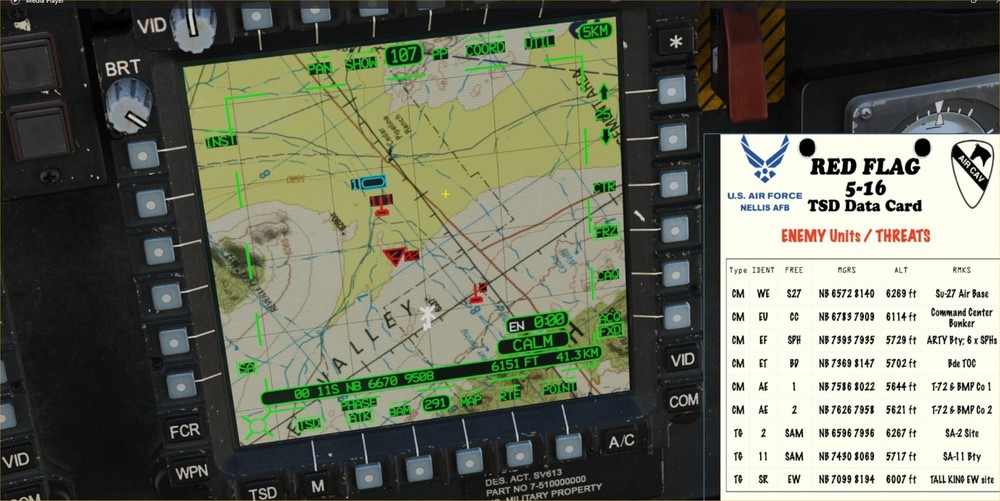
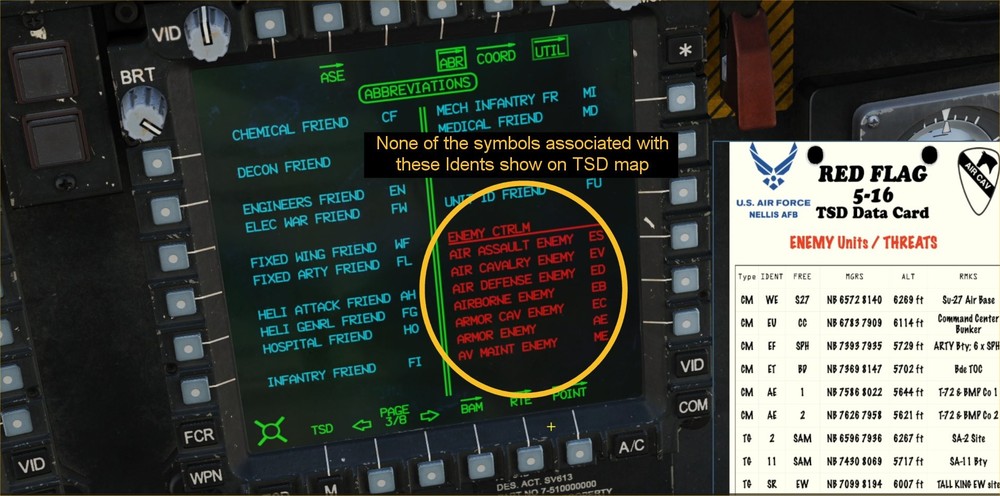
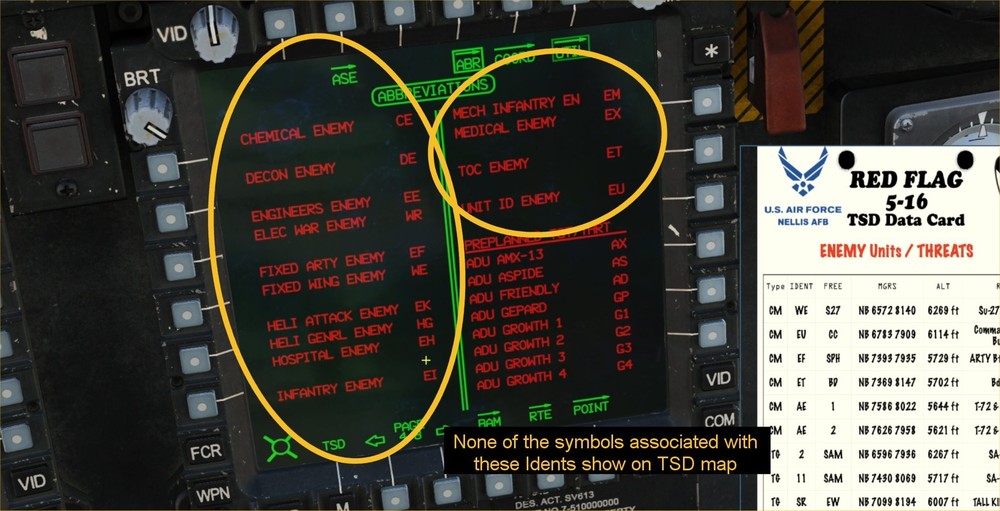
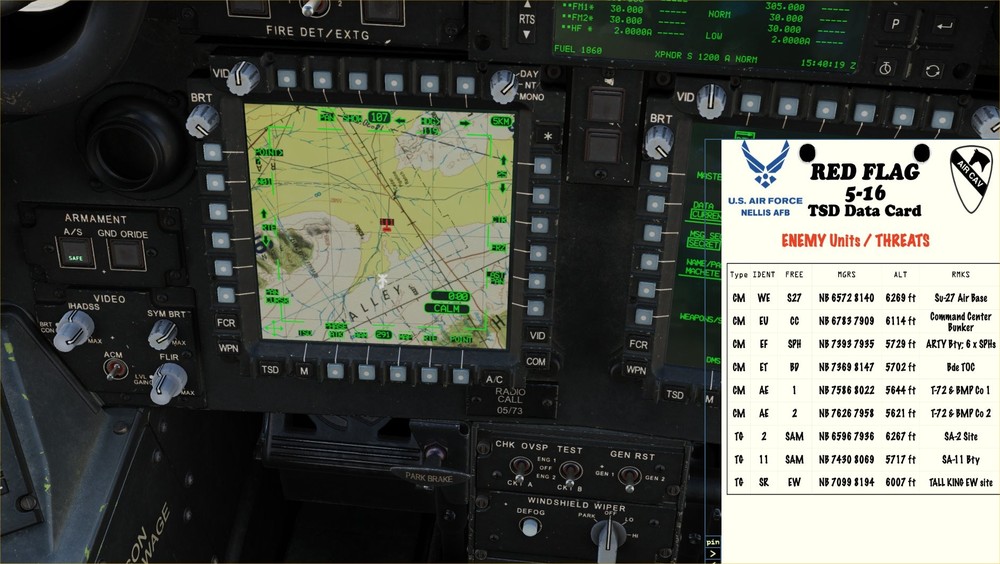



Enemy "Control Measures" symbols do not appear on TSD map
in Bugs and Problems
Posted
Ah - thanks for pointing that out - that was it. Not a bug after all!
As you said, I needed to go to the COOD SHOW page and turn on ENEMY UNITS
Much appreciated - I will edit my original post.