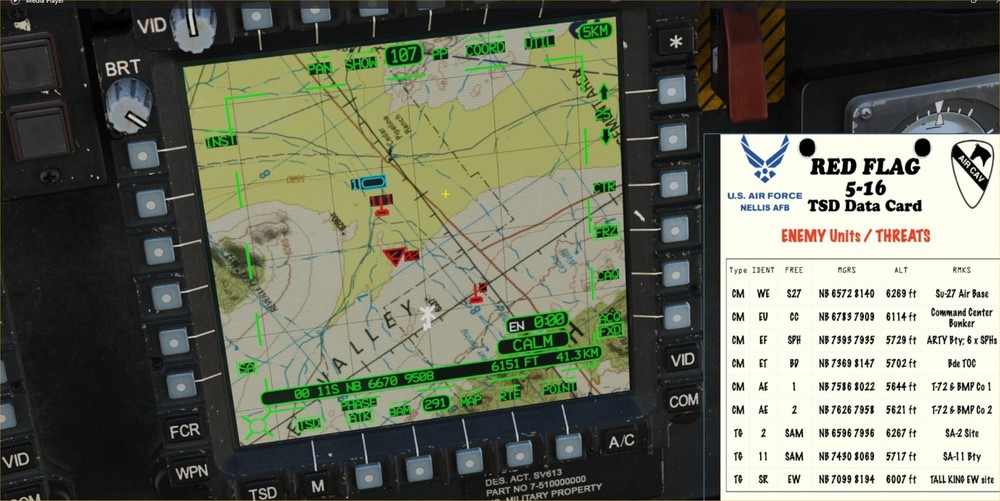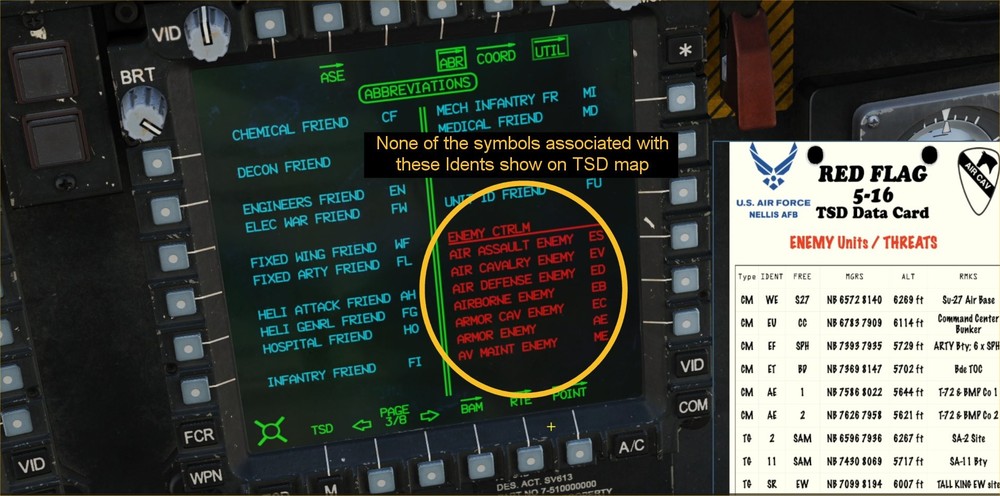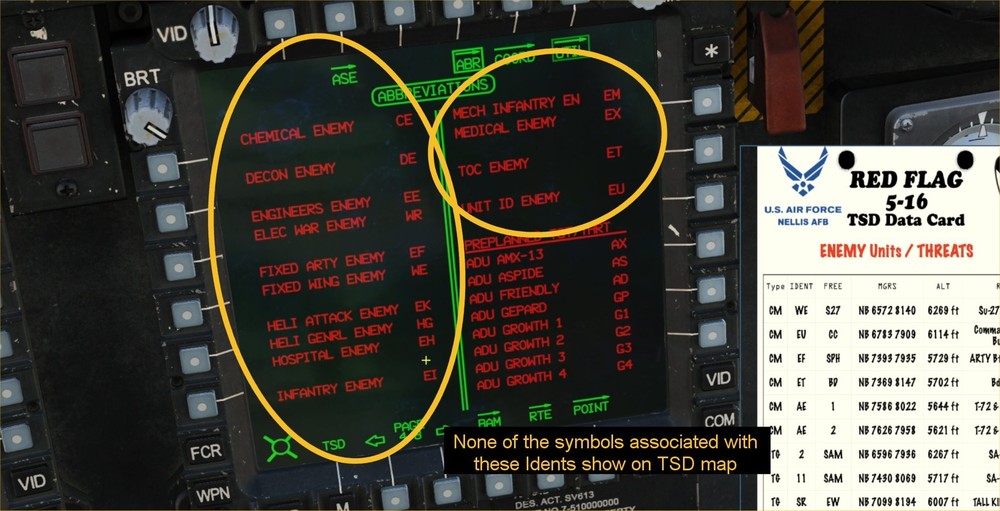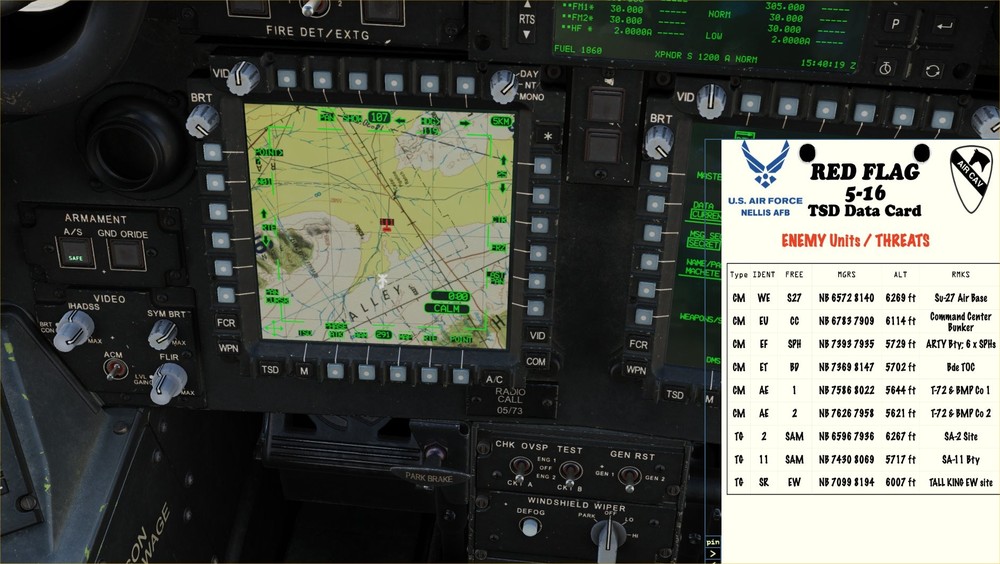-
Posts
143 -
Joined
-
Last visited
-
Days Won
2
About kato217
- Birthday 01/01/1968
Recent Profile Visitors
The recent visitors block is disabled and is not being shown to other users.
-

Enemy "Control Measures" symbols do not appear on TSD map
kato217 replied to kato217's topic in Bugs and Problems
Ah - thanks for pointing that out - that was it. Not a bug after all! As you said, I needed to go to the COOD SHOW page and turn on ENEMY UNITS Much appreciated - I will edit my original post. -
EDIT: This is not a bug - solution is noted below in post by frostycab below. Leaving post here in case anyone else runs into the same issue. Issue: "Enemy Control Measures" entered on to the TSD map through the Keyboard Unit do not have their associated symbols show up on the TSD map. Explanation: For reference, all other "Ident" types on the abbreviations list i.e. "Waypoints", "Hazards", "General Control Measures", "Friendly Control Measures", and "Preplanned Targets/Threats" do have their associated symbols appear on the map as intended when entered by the Keyboard Unit. To enter symbols onto the TSD map, the following information is required, and is entered via the Keyboard Unit - Type, Ident, Free, MGRS, and Altitude. The result puts associated symbols on the TSD map - see pic below: However, while entries such as "Friendly Armor" and "Preplanned targets" do show up as seen above with the blue and red symbols, "Enemy Control Measures" symbols do not appear on the map after their data has been entered. Specifically, referring to the MFD Abbreviations list, none of the "Enemy Control Measures" listed from "Air Assault Enemy" (ES) through "Unit ID Enemy" (EU) symbols show up on the TSD map. This issue applies to both MFDs in the pilot cockpit and both MFDs in the CPG cockpit. See pics below for list of those symbols not appearing on TSD map: "Enemy Control Measures" that have been entered do show up as they should in the "CTRLM sub-page" list as you would expect, but no symbols show on the TSD map. To replicate issue see video posted below, or use the following instructions: 1) From DCS Main menu, select "Mission" 2) Select the AH-64D module 3) Select "AH-64D RED FLAG - Day 3" mission (Note: It is not necessary to use this mission to recreate the issue, as the issue exists even if you just create a new mission with an Apache on its own - however for convenience, this mission has a kneeboard with ready-made MGRS coordinates to enter into the Keyboard Unit). 4) Start the mission 5) In the Apache Pilot seat - turn on the battery, lift the APU switch cover, and start the APU (click the button) - wait for the MFD screens to turn on. 6) Bring up the kneeboard (R-Shift - K) 7) Turn back 6 pages on the kneeboard with the " [ " key until you get to page called "Red Flag 5-16, TSD Data Card, Enemy Units / Threats". 8 ) On one of the MFDs, select the TSD push button (button left corner of MFD) 9) To show what is supposed to happen when the data is entered, referring to the kneeboard card, input the SA-11 SAM battery symbol as follows: a) Click MFD button B6 "Point" b) Click button L2 "Add" c) Click L6 "TG" d) Click L1 "Ident>" TG e) On the Keypad unit (KU) after the word "Ident" type "11" then click the "Enter" button f) On the Keypad unit (KU) after the word "Free" type "SAM" then click the "Enter" button g) On the Keypad unit (KU) after the words "UTM LAT/LONG:" make sure the first 3 characters are "11S", then using the back arrow to put the cursor in the right place, overwrite the "PB" with the letters "NB" to match the kneeboard reference. h) After the NB, type the coordinates for the SA-11 site from the kneeboard "7430 8069" - the entry on the keypad should now look like this: UTM LAT/LONG: 11SNB74308069 (with no spaces) - once correct, click the "Enter" button on the KU. i) Check the altitude on the KU now reads 5717 - if so, click the "Enter" button on the KU. The map is showing the current position of the aircraft, and the map in is "Nav" mode. To see the SA-11 symbol on the map... i) Change the scale of the map from 15 to 25 by clicking button R1 ii) Click MFD button B2 to change mode to "ATK" iii) Click button T2 to select "PAN" iv) Use the cursor to scroll the map up (in the direction of the tail of the helicopter symbol, so that the helicopter symbol disappears off the top of the map) until you see a red symbol - this is the SA-11 site you just entered. It should look like this: To show the issue, input the data for the Enemy Control Measure AE (Enemy Armor) T72 & BMP Co 1 from the kneeboard list. This is an Enemy Control Measure, and the symbol will not show on the map, as follows... 1) Click MFD button B6 "Point" 2) Click L2 "Add" 3) Click L5 "CM" 4) Click L1 "Ident" CP 5) On the KU, after "Ident" type "AE" (Enemy Control Measure) then "Enter" 6) On the KU, after "Free" type "1" 7) On the KU, enter the coordinates from the kneeboard so they read UTM LAT/LONG: 11SNB75868022 then "Enter" 8 ) Confirm the altitude matches the kneeboard (it might be off by 1 foot), and press "Enter" 9) The enemy tank symbol (see below) should appear near the SA-11 symbol, but it is nowhere on the map Video of how to replicate the issue: Track showing that entering this info does not put an Enemy Control Measure symbol on the map: AH-64_Enemy_Control_measure_Bug.trk Thanks!
-
kato217 started following 115th FW / 176th FS - Wisconsin Air National Guard
-
New F-16C 176th Fighter Squadron Livery Mega-Pack available. 28 individual liveries representing the 115th Fighter Wing of the Wisconsin Air National Guard from 1993 to present, together in one pack! In addition to the regular squadron tails from various eras, the pack includes 3 colorful Anniversary schemes as well as the latest Have Glass V paint. Link: https://www.digitalcombatsimulator.com/en/files/3318102/
- 1 reply
-
- 4
-

-

-
- operations
- madison
- (and 16 more)
-
You're welcome - now, thanks to Bankler, we have the official update! My pleasure - great stuff Bankler - thanks for the update! :thumbup:
-
Hey, no problem Bankler - and thanks for the update! :thumbup:
-
Ah, easily done! Glad you're back up and running.
-
Yes, this is the error that we have been talking about - did you... 1) Change the two triggers from "Once" to "Mission Start" in the Mission Editor as I outlined in my instructions a few posts back? 2) If so, did you save the mission with a different name as in step "9"? 3) If so, when you got the error, did you load the mission you edited (as opposed to the original unedited mission)?
-
Great - glad it helped :thumbup:
-
You get to the Mission Editor from the DCS Main Menu - the button is on on the right hand menu just above the "Exit" button.
-
Great stuff - glad it helped - Thanks to Sedlo for figuring out the fix Hey NP - Glad you're up and running
-
So to make the temporary fix for DCS 2.5.6... 1) Open Bankler's mission v05.10 in the mission editor 2) Click the 6th button down on the left column where it says "Set Rules For Trigger" to open up the available triggers (see pic) 3) Click the top trigger called "ONCE (Moose Run, ON MISSION START)" 4) Click the drop down box next to "Type" to see type options 1 through 4. 5) In my case, I changed it from "Once" to Mission Start" 6) Click the second trigger called "ONCE (Mission Script Run, ON MISSION START)" 7) In the drop down box change that from "ONCE" to "MISSION START" 8.) Optional... I use this as a single player mission rather than for multiplayer as this was designed for, so I have to change the first airborne "Client" F-18 to a "Player" F-18 9) Save Mission with a different name so that you still have the original if this doesn't work. 10 Fly good, don't suck!
-
There is no "fixed" mission as such. You have to fix that yourself in the mission editor like Sedlo posted (instructions in the next post) - Bankler said he's not going to fix the mission until DCS is stable again
-
The download link is in the first post of this thread
-
Great find Sedlo! I was also able to get the F-18 air start to work with 2.5.6, but for me the first 2 triggers were already set to "Once", and I had to change them to "Mission Start". I haven't been able to get the F-14 air start to score me around the pattern yet though. But at least the errors are gone from the last time I tried it with 2.5.6
-
Good advice. Things are a bit too volatile now with current open beta. Mr Bankler updated from 5.00 to 5.10 on account of this issues and now some more heckups going to 5.10. Let things settle somewhat. Actually, since we don't know what is causing the issue. I would leave it up to Bankler to decide whether it is too much trouble to fix now or not. If it is one simple thing, then fixing it a couple times and uploading the mission each time may not be too much to ask. I, for one, use this mission most days to keep my skills up around the boat. I also find it fun just trying to get to 75/75. It may be months before this latest patch is fixed. Or, it may be that whatever ED has done that causes this mission to break is done now, and will remain this way from here on out. Waiting to see if they change something else could take months too. If it means a complete re-write, then maybe it is too much. Either way, it's not our call to make. I'm sure Bankler will take a look, and will decide the best course of action. Just my 2 cents!