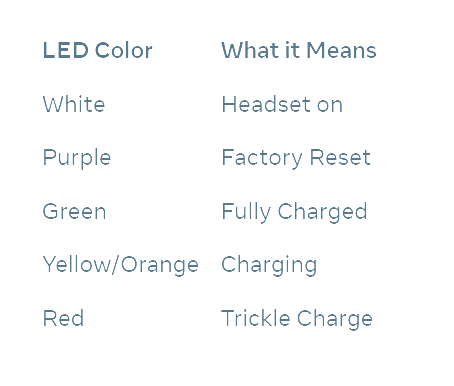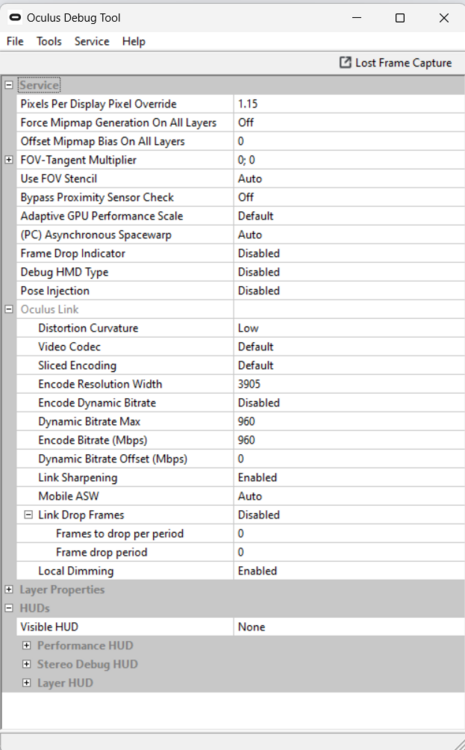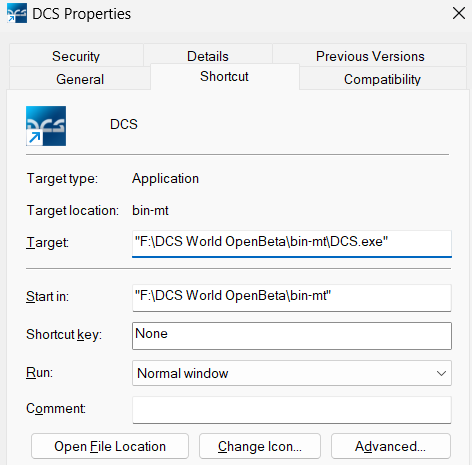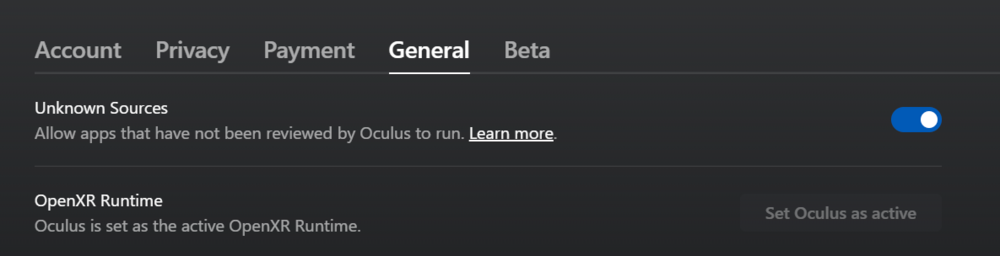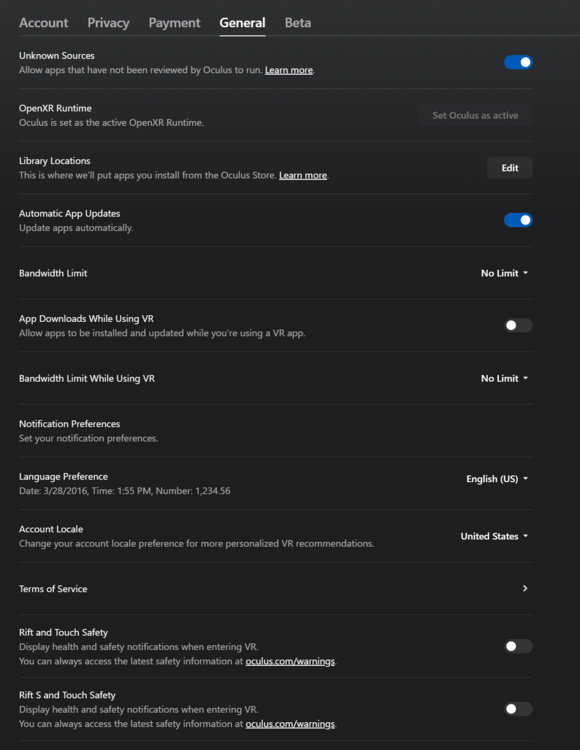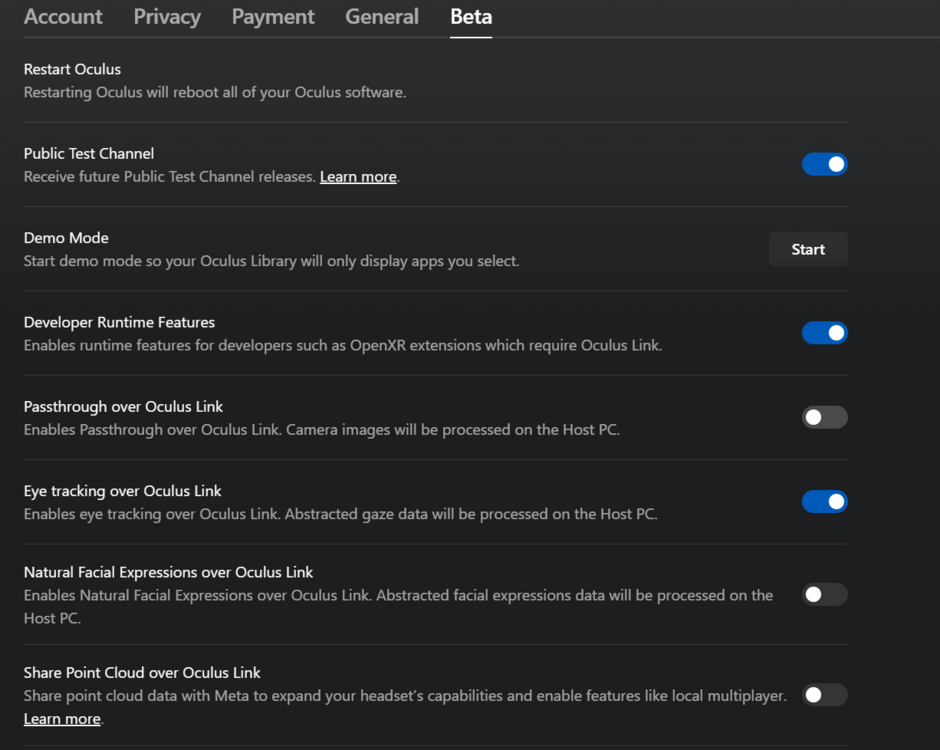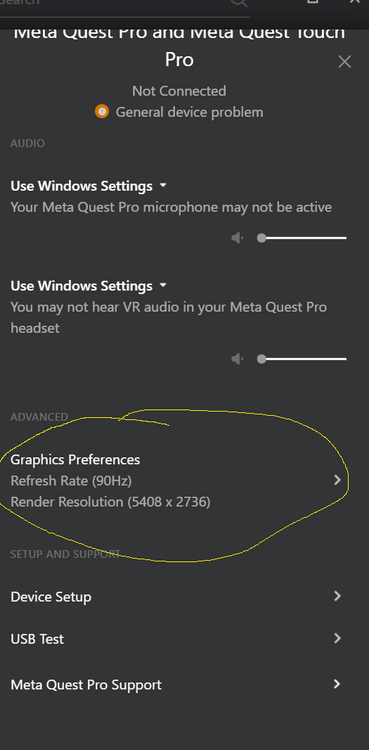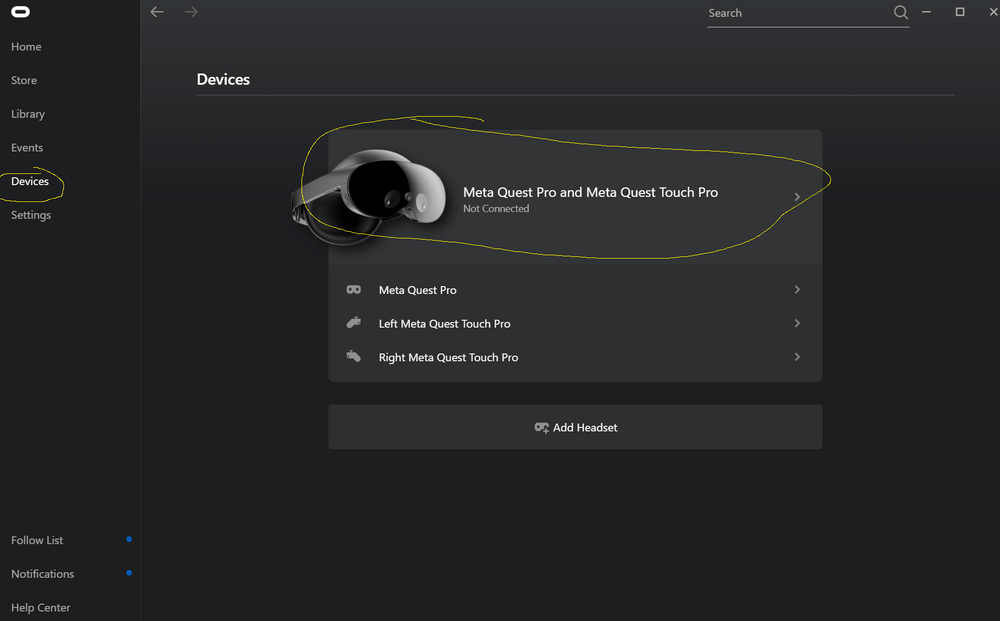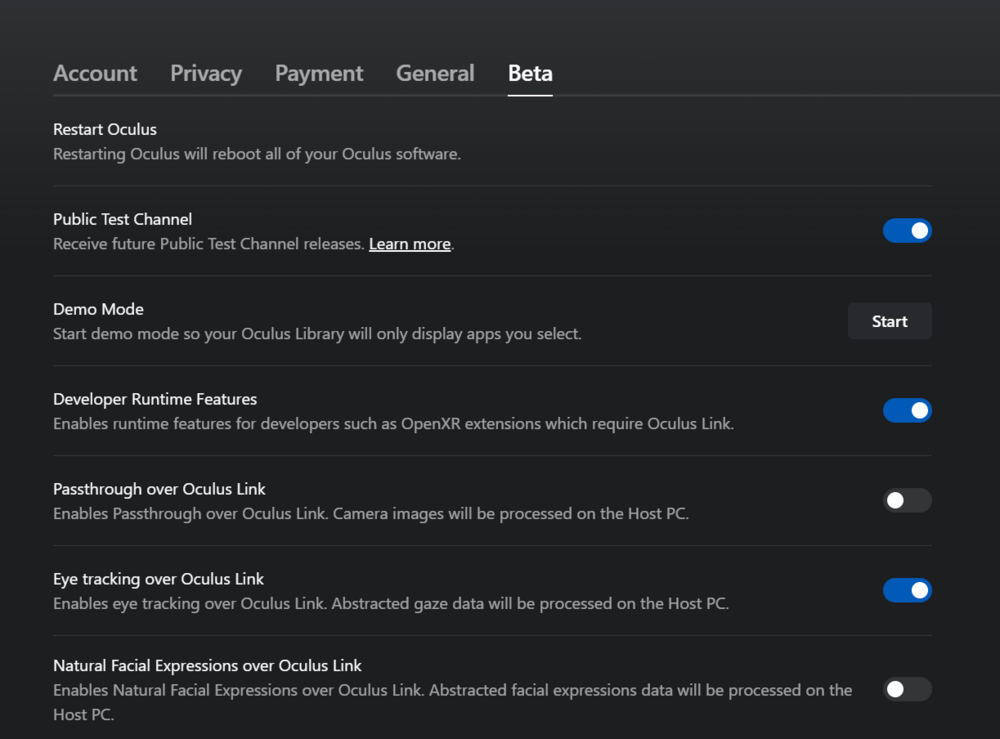-
Posts
232 -
Joined
-
Last visited
Content Type
Profiles
Forums
Events
Everything posted by DirtyMike0330
-
Thanks!
-
What does the enabling/disabling sliced encoding (as opposed to leaving it at default) do? I just did a cursory google, but I'm not seeing much on what the function of sliced encoding. I've just had mine on default since having the QP.
-
Which headset are you using? If you are using the G2, it currently doesn't work in DCS with xrnecksafer.
-
I’ve only tried .87 so far and only on Enigma’s Cold War, where I’m able to maintain 90fps with all high+ settings. I need to see how it fares on other maps and maybe something like the Hoggit server as well. We both have 4090s and comparable CPUs, I’m surprised you’re not easily hitting 90 on Caucasus
-

Quest pro controllers and power on off questions
DirtyMike0330 replied to markturner1960's topic in Virtual Reality
When you long press, you should have the headset on because you need to then click the power off button inside the headset. -
I don’t see any point in locking to a low frame rate and not using ASW, especially if your PC is beefy enough to push the QP. Or reducing from 90fps.
-

Quest pro controllers and power on off questions
DirtyMike0330 replied to markturner1960's topic in Virtual Reality
Here is the chart for the LEDs. If you're seeing amber, it should be charging, but should be nearly full charge after an hour or so. You are using the charging cable that came with the QP, correct? And are you putting it on the dock to charge while it is still on? I always fully power off the device after use. I rarely use the dock, since the usb-c hub keeps it almost fully charged while I am playing, but the couple times I have used it I made sure the QP was off first. I'm pretty sure you can check the battery status by short pressing the power button while the QP is off, just a quick tap should pop up the battery level IIRC. null -
Interesting comment on link sharpening and the encode resolution here: I’ll have to try enabling/disabling the link sharpening while in headset today and see how it actually affects anything on the horizon. The 3600 vs 3905 debate is also interesting.
-
I'm interested in your findings here if you decide to try to figure out what specific setting is causing the blurriness for you.
-

Quest Pro vs G2 Impressions - 4090/7950x3D
DirtyMike0330 replied to DirtyMike0330's topic in Virtual Reality
Just want to chime again on the whole FOV multiplier thing (I've been using .87) and report that I was still able to maintain a rock solid 90 fps on Enigma's CW server today, this time with 50+ people online and engaged in several dogfights, near active SAM sites, etc. I didn't think I'd be able to play DCS without 45 locked ASW anytime soon (while maintaining all high game settings and MSAA x2), so this is pretty exciting!! -

Quest pro controllers and power on off questions
DirtyMike0330 replied to markturner1960's topic in Virtual Reality
This only happens to me very intermittently, and generally I just restart the headset and it goes away on the next attempt. I still prefer to just use one controller initially, so I can hit the desktop button in the grey quest link area, and then use my mouse to turn on all my apps on the PC via the virtual desktop prior to launching my game. You just have to remember to long press and turn the controller off before you launch the game itself. If this is happening to you every time (it def shouldn't be), maybe just make sure your software is up to date in BOTH the Oculus headset (settings > system> software) without the link cable and then also via the Oculus software on the PC, from the devices tab with your link connected. -

Quest Pro vs G2 Impressions - 4090/7950x3D
DirtyMike0330 replied to DirtyMike0330's topic in Virtual Reality
I did the same number for both, assuming that is correct. It is "Horizontal; Vertical" (or the other way around, but you get the point lol) -

Quest Pro vs G2 Impressions - 4090/7950x3D
DirtyMike0330 replied to DirtyMike0330's topic in Virtual Reality
Very surprised (with only preliminary testing) but using .087, I was actually able to maintain 90fps on Enigma's Cold War server, even while in the area of a 3-4 plane dogfight, at high altitude and also screaming around on the deck. Now, there were only like 20 people online in the server at the time, and who knows what other factors would play into that, but honestly very surprising on the initial test. I'll have to try it on a few more MP servers and see if it stays consistent. Thanks for the suggestion! -

Quest Pro vs G2 Impressions - 4090/7950x3D
DirtyMike0330 replied to DirtyMike0330's topic in Virtual Reality
Can you elaborate a little on what it does? -
I mostly just use the toolkit to check fps/cpu/gpu stats, but I'm sure some other folks will be able to help out with that one. It does have a nice sunglasses feature that I will toggle on in certain environments or time of day. I also use CAS sharpening in DCS (I think I am at like 70% right now) but it is pretty subjective on what you'll like the look of. I think it has more usage when trying to eek all the performance/quality out of MSFS, but I don't fly that often enough to provide any setting suggestions. The hub you're looking at is from the same manufacturer and does seem to have the single usb-c connection at the end that shares the data + charging functionality, so my guess is that it would likely work. Worst case, if it doesn't work for some reason, you can try https://www.amazon.co.uk/Kuject-Separate-Charging-Ultra-Durable-Accessories/dp/B09TN25765/ref=sr_1_2?crid=6E0C1YWW1E9O&keywords=kuject+quest+pro&qid=1685702971&sprefix=kuject+quest+pro%2Caps%2C126&sr=8-2 as a second option. It seems to work for some folks, I personally didn't have the best experience with it and the hub option is cheaper, less bulky, and is providing the charging directly to your QP, as opposed to the cable system. Glad you're making progress with the headset!
-
Instead of clicking the DCS app on the left, do you see a button on the bottom that says DESKTOP? If so, click that and you should be on your desktop. Once you're there, use your mouse to open up whatever apps you need. Then, long press the controller to turn it off. You'll get a big pop-up on the bottom of the screen that says controller not connected and it will be persistent. This is fine. Then, as your last step, start DCS from your desktop. You should have no controller-related popup messages going this route. As far as settings, I don't have experience with the 72hz range of anything. What I would try, in your case with a 3090, is 90hz, slider full right to 1.3 or 1.5, whatever the max is. In OTT, leave the 1.15 at 0, since you're already super sampling a bit in the aforementioned 90hz slider area. I like to set the ASW to 45 ASW as opposed to auto, because with auto there is a delay and jerk transition, and it is unlikely that I am hitting any sustained high FPS at any time in multiplayer or busy single player play. But a solid 45 should be doable with this configuration for you. You can short press the power button to put the headset in standby and short press to turn it back on. Long pressing it gives you the options to power down or restart (I use it for powering down the QP).
-
Nope, I just stopped considering once I determined that you are a douchebag. Buy myself a headset I won't dive into how uninformed you are, since a cursory glance at my signature and forum contributions would easily highlight how absolutely stupid that comment was, but, hey, keep using cute quotes and your 6 year old mac to make yourself feel fancy.
-
Yet, you feel the need to throw your two cents in the VR forum. Thanks for the input that nobody asked for (or cares about)
-
Honestly, all I did was follow the exact settings in the first link I reference in my review post and not tinker with it after that. Those settings worked for me without any issues. I think even with a 3090 you can push those. Maybe just don't do the 1.15 in OTT/ODT but everything else should be fine. You can adjust the render down from 1.3 to 1.0 if needed, but leave the 90hz refresh rate because you can def run IL2 at 90fps, you'll just have to use ASW for DCS and MSFS, it is basically unavoidable unless you love stuttery scenery lol The link cable is not sufficient to keep your QP charged, you will need this: https://www.amazon.com/dp/B0BS9C9RBZ?psc=1&ref=ppx_yo2ov_dt_b_product_details My QP has not dipped below 90% using that, regardless of how many hours I am flying. No problem, you'll get it sorted out! Make sure at least one of the controllers is on for starters and yeah, when you select enable quest link from the headset and that grey thing pops up, you should definitely be seeing big buttons on the bottom of that. I still think demo mode might be playing a part in this, if that is something you clicked "start" on or activated. I think if you just uninstall anything related to WMR from the Windows Store and from Steam, that will probably be sufficient. As a nuclear option, if you get fed up, uninstall absolutely everything, including the Oculus software, do a factory reset on the headset, and then just start clean, with some form of those settings I posted above. Good luck!
-

Quest Pro vs G2 Impressions - 4090/7950x3D
DirtyMike0330 replied to DirtyMike0330's topic in Virtual Reality
Debug tool can be found in your version of D:\Oculus\Support\oculus-diagnostics. It is just the native version of Oculus Tool Tray, with less custom features. It looks like the attached screen. And yes, I can confirm that my DCS MT shortcut has no arguments at all. As long as your Oculus Home runtime is set to OpenXR and you have vr headset checked in the DCS settings, you should be able to just launch and get into VR. I responded in your other thread about the whole Demo mode thing... if you clicked Start on that, that might be causing some headache for you. I'm not sure what the functionality of it is, but I don't use it and just by the naming, I would assume it would limit certain things in your QP experience. nullnull nullAs far as the public test channel goes, I haven't personally had any issues, so that is up to you in general. Here is another general link for you to explore, if you haven't already, regarding all the OpenXR/eye tracking stuff: https://mbucchia.github.io/OpenXR-Toolkit/et.html#considerations-for-quest-pro -
Yup, I was referring to getting to the grey grid when I mentioned system settings, so disregard that part In that grey grid, you should absolutely be able to click one of the icons on the bottom that says DESKTOP with your controller. Just to confirm, did you pair your controllers during the initial setup and can use them prior to turning on quest link? I'm going to answer you in the other thread as well, but are you saying you turned on Demo mode? Like, you hit the start button on that? I have never used that function, but if I had to make a wild guess, if you turned it on it could be limiting your options, which would explain why you don't see any other options underneath it. If it is on, turn it off and see what happens. That could also be causing your other issues with apps not launching in VR. When you can click things in the grey grid area, there is an additional settings menu there that you can use to I believe turn off any extra mirrors. I'll post my Oculus Home settings here again. By the way, when you did the initial Oculus setup, did you decide to leave all your WMR stuff or do a clean setup?nullnull
-
Just for your reference: my desktop shortcut for DCS MT has no arguments in it and I just have the enable VR option checked in game. It launches in VR without any issue with the QP. My order of operations: 1. Turn on QP 2. Settings > System > Turn on Quest Link 3. At this point, I can either: a. look at my monitor and turn on my apps (Vaicom, NeckSafer, etc) and then double click the DCS shortcut to start the game in VR b. If I turn on one of the controllers, I can click the DESKTOP button from the quest link screen inside the headset and access the virtual desktop, in which case I will just use my mouse for everything in the headset. I then power off the controller before I launch the game.
-

Quest Pro vs G2 Impressions - 4090/7950x3D
DirtyMike0330 replied to DirtyMike0330's topic in Virtual Reality
I haven't personally experienced the FOV issue, so I'm not 100% sure. Maybe something with the refresh rate selection you made? I have never used any other settings than what is in my OP. As far as not seeing the options I see, my guess would be the headset hasn't updated or maybe you're not on the public test channel I mentioned. That could potentially open up more options in the software. I'd just suggest making sure everything is fully updated for starters! For point 2, did you make sure the VR option is checked on in your DCS game settings? That should start it in VR every time you boot it up after you Quest is connected and on. The on-board audio is my least favorite part of the QP lol I have the Arctis 7 Wireless headphones and when I extend the arms (or whatever you call them) fully, they fit perfectly over the QP and then I can tighten the fit a little bit. Ah ok, so maybe the PTC requirement was for the initial release of local dimming. Or maybe it was for something related to OpenXR toolkit and eye tracking. Its hard to keep track nowadays lol -

Quest Pro vs G2 Impressions - 4090/7950x3D
DirtyMike0330 replied to DirtyMike0330's topic in Virtual Reality
Someone can correct me if I'm wrong, but I'm pretty sure you needed the public test channel to get local dimming, unless they have pushed a recent regular update that has also included it. You can confirm if local dimming is in via the oculus debug tool in one of the diagnostics folders in your Oculus PC installation. -

Quest Pro vs G2 Impressions - 4090/7950x3D
DirtyMike0330 replied to DirtyMike0330's topic in Virtual Reality
I would also recommend you join the public test channel, enable dev features, and also eye tracking (once you configure eye tracking in the headset itself). This will get your local dimming activated as well.